Performing a search with multiple fields.
In a lookup window, change the filter to one of the bold selections. These will search by multiple fields at once rather than a specific field chosen.
The look up windows in Acctivate have 2 different ways to search:
- Search multiple fields at one time
- Search within one Acctivate field at one time
When the you don’t know the exact information to look for, it would be wise to use option 1 above. This way the user isn’t forced to toggle between Acctivate fields in order to find the proper value they need. The multiple field search is available for any bold values in drop down with their corresponding icons: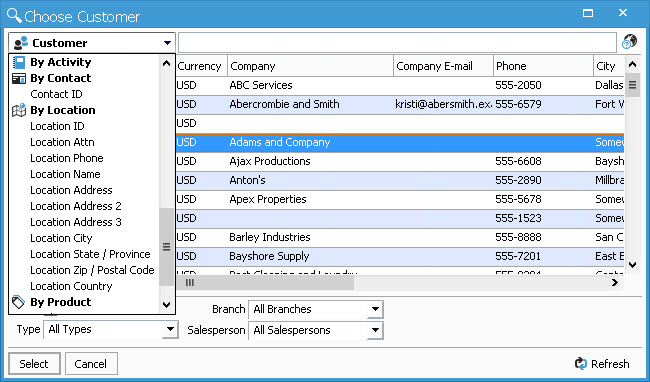
In the above screen shot, Customer, Activity, Contact, (Ship To) Location and Product are all multiple field search values. When looking up a value with Customer selected, you’ll be searching in Customer Name, Company, Company E-mail, Phone, City, State, Country, and Zip / Postal Code. The results will be highlighted and sorted based on best match criteria, as well as listed in alphabetical order: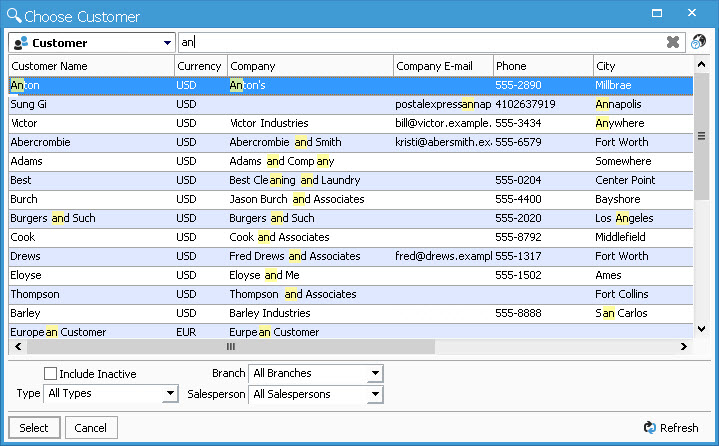
Searching “an” gives me 3 different groups of matches:
- Words that begin with “an” in each field starting with Customer Name, Company, and City – (An)ton; (An)napolis; (An)ywhere.
- Values with “an” as the beginning of a word within a phrase – Abercrombie (an)d Smith; Adams (an)d Comp(an)y [emphasis on “and” rather than company].
- Fields containing “an” rather then beginning with “an”. This is why Barley shows up with S(an) Carlos as the City.
For information specific to search operators, check out this article.