Using Named Pipes for Microsoft SQL Server.
Acctivate is configured to use the TCP/IP network option for connecting to the database server (i.e., Microsoft SQL Server). TCP/IP is a standard, reliable protocol for network connections.
However, some computers may have trouble with one or more client workstations connecting to the SQL Server using TCP/IP. For example, the following Unable to login to the database server message may appear on one or more workstations.
We’ve found that switching to the Named Pipes protocol usually resolves this problem. Use the following procedure only on the workstation(s) with the connection problem.
- Hit the Windows key + 'R' to open the Window's "Run" window.
- Type in "cliconfig" without the quotes and click "OK" or hit the enter key.
- In the window that appears, click on the "Alias" tab
- In the Alias tab, click on the "Add" button.
- Enter the SQL Server Name\Instance in the Server Alias field and click OK. “ServerName” is the Windows Computer Name for your SQL Server.
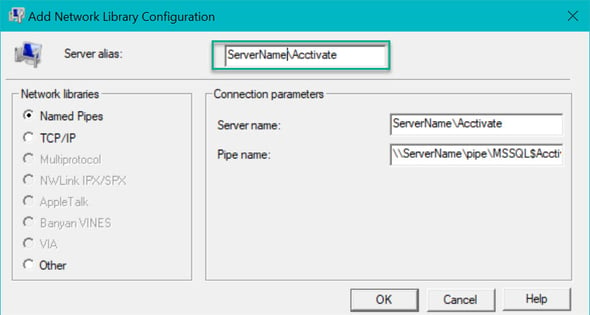
- Click OK to save the settings and close the Client Network Utility.
- Launch Acctivate again and confirm there are no connection warnings.