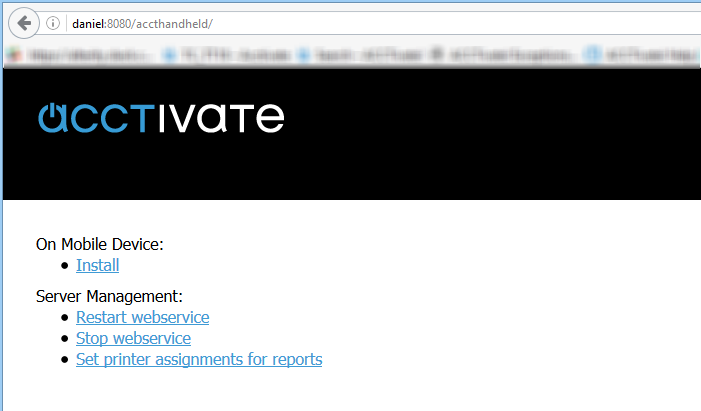Using Acctivate Mobile on the non-default IIS instance.
This article goes over the steps for creating a new IIS website to be used for Acctivate mobile.
When you install Acctivate mobile, it will use the “Default site” and also a “default app pool”. If you use IIS for any other applications, then it might be a good idea to setup a new site with a different port. The “sites” section of IIS defines what ports are used but also the site settings (site address, SSL setup, etc.).
To create a new site, go to Start > run > type “inetmgr.exe”
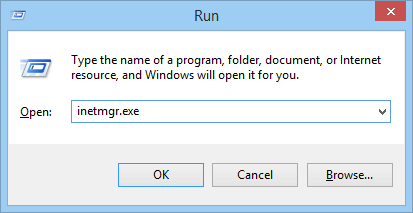
Right click Sites > Add new Website
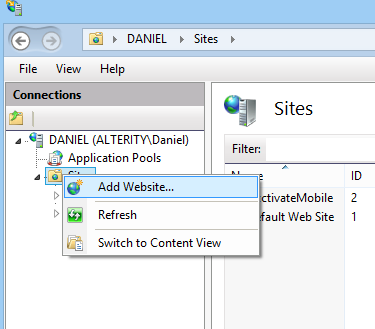
It will require a “Site name”. Enter in “AcctivateMobile” and choose the related application pool (you can use a separate application pool other then the default). In my example, I chose the “Acctivate Mobile” app pool I created separtely. For the “Physical Path” enter in “C:\inetpub\wwwroot”. The binding section determines which port the site should use. The default value will be 80, but if you already have an application which uses that port, then you can use the alternative port “8080”. In the end, you should have something similar to the screenshot below.
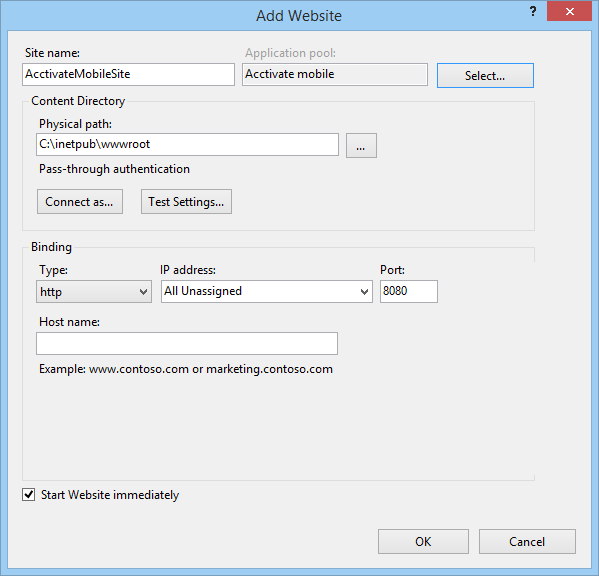
At this point, the Acctivate Site is setup. Be sure to double-check the site status by using the “Manage Website” section on the right hand side. You should be able to browse to localhost:PORTNUMBER to view the IIS page.
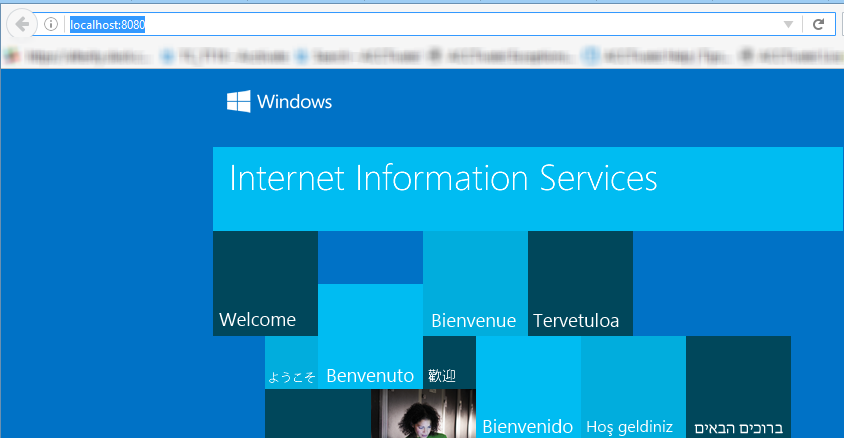
If you can view the IIS page, then you should be able to view the accthandheld webpage by going to SERVERNAME:PORTNUMBER/accthandheld