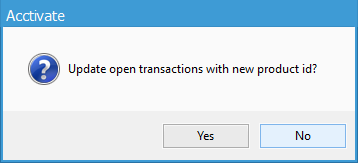Updating Product IDs In Acctivate
Acctivate allows changes to Product ID with the option of updating open transactions to the new ID. Completed transactions will not be affected.
Acctivate Product IDs can be updated whenever a change is necessary by following the below steps.
- Open the Edit Product window and use the look up to find the product that needs to be updated.
- Click the Edit button with the pencil icon.
- Make the needed changes to the product ID field and click save.
- A prompt will ask “Update open transactions with new product id?”
- Selecting Yes will update the Product ID on all un-posted transactions (open sales orders, POs, assemblies, etc) to use the new modified Product ID.
- Selecting No will use the updated Product ID on all future transactions, but will not make changes to existing open transactions.
- Posted transactions, including invoices, will still display with the old Product ID, and the transaction history will not be affected and will still be available for the renamed product.