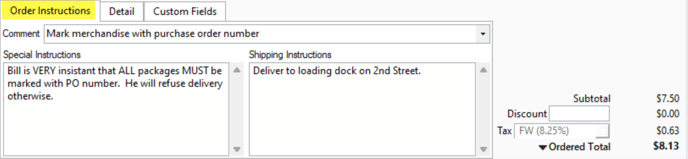Order Instructions and Comments on Forms
The Sales Order window allows you to record instructions and comments. By default, this information will display on certain sales forms (if you have customized your sales order forms, then this article may not be accurate for you).
You can set default Comments, Shipping, and Special Instructions for each of the customer's ship to location. To set defaults, go to the Customer Window and click on the Ship To tab at the top; then select the Del Inst tab on the left.
Comment: The sales order window contains a Ship To Comment field. You can type in your own comment here as needed, or you can setup predefined ship to comments to choose from when entering the Sales Order. You can also assign a default Ship To Comment to each customer's ship to location. The ship to comment on the sales order will display on the following default forms:
- Orders
- Pick Tickets
- Packing Lists
- Invoice
Shipping Instructions: The Shipping Instructions field can be used to convey instructions that are specific to the shipment of the order. For this reason, these instructions print on all the forms leading up to the shipment of the sales order:
- Orders
- Pick Tickets
- Packing Lists
Special Instructions: The Special Instructions field doesn't appear on any of the default order forms. Special instructions are internal instructions related to the sales order.