What do the icons within Sales Order Manager mean?
Green - fully scheduled Yellow - partially scheduled Red - fully backordered Warning - order is late or on credit hold
Within Sales Order Manager, there are a few icons to help more easily tell certain orders apart. The colored icons that are green, yellow, and red are for showing the scheduled status of lines on those orders. Meanwhile, the warning icon is a separate indicator for warnings on sales orders.
 Green Circle: This means icon that no lines on the order have a backordered quantity. Even quotes and Booked orders, which have no scheduled or backordered quantities, will show this.
Green Circle: This means icon that no lines on the order have a backordered quantity. Even quotes and Booked orders, which have no scheduled or backordered quantities, will show this. Yellow Triangle: This icon means that at least one line on the order has a backordered quantity.
Yellow Triangle: This icon means that at least one line on the order has a backordered quantity. Red Octagon: This icon means all lines on the order have their entire quantity backordered.
Red Octagon: This icon means all lines on the order have their entire quantity backordered. Warning: This icon means that the order is late (requested date) or that there is a credit hold of some type.
Warning: This icon means that the order is late (requested date) or that there is a credit hold of some type.
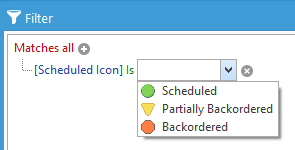 While it's helpful to easily see by color which orders are backordered or not, you may want to actually filter a particular button by this value. To do so, you would add or filter by the "Scheduled Icon" which will let you choose between the different icons.
While it's helpful to easily see by color which orders are backordered or not, you may want to actually filter a particular button by this value. To do so, you would add or filter by the "Scheduled Icon" which will let you choose between the different icons.
 The Warning icon is actually a separate value so it requires you to filter it separately well. Add or filter by the "Warning Icon" instead for this one.
The Warning icon is actually a separate value so it requires you to filter it separately well. Add or filter by the "Warning Icon" instead for this one.