Resolving "The previous installation has not completed yet" message when installing Acctivate.
If you're getting this error, we've got the steps to clear it up here.
During the initial installation of Acctivate, you may receive a message stating:
A previous installation has not completed yet. Please reboot the system to allow the previous install to complete before starting the Acctivate
It is strongly recommended you reboot the computer where you are trying to install Acctivate, however you may choose to temporarily work around the issue by following these steps:
- First, verify a reboot doesn’t resolve this error. If a reboot is performed and you still receive the Windows Installer error, proceed on to the next steps.
- In Windows, go to Start and type in ‘Regedit’. This will open the registry. We will be editing one of the registry keys that wasn’t properly removed during a reboot as it should have been.
- In the registry, you will browse to: HKEY_LOCAL_MACHINE\SYSTEM\CurrentControlSet\Control\Session Manager
- In the Session Manager directory, you will see a registry key named ‘PendingFileRenameOperations‘.
- Right-click this key and select to Rename. Rename this key to be something like ‘PendingFileRenameOperations_OLD’.
- IMPORTANT: Be sure to rename the ‘Key‘ under Session Manager and ‘NOT‘ to rename the ‘Folder‘ called ‘FileRenameOperations’)
- Start the installation of Acctivate again.
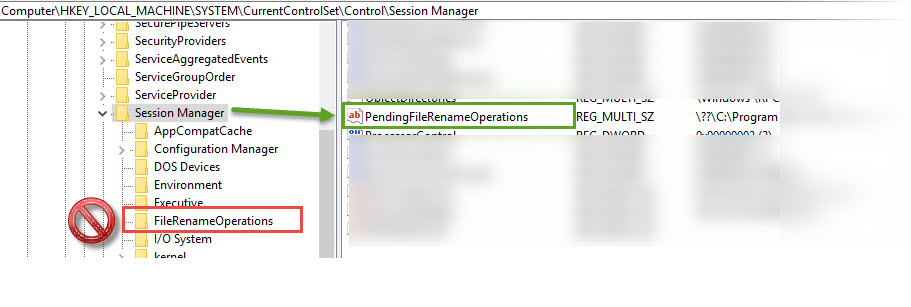
NOTE: Editing the registry of your computer can cause many problems. We recommend you back up the registry properly before you edit or remove any keys