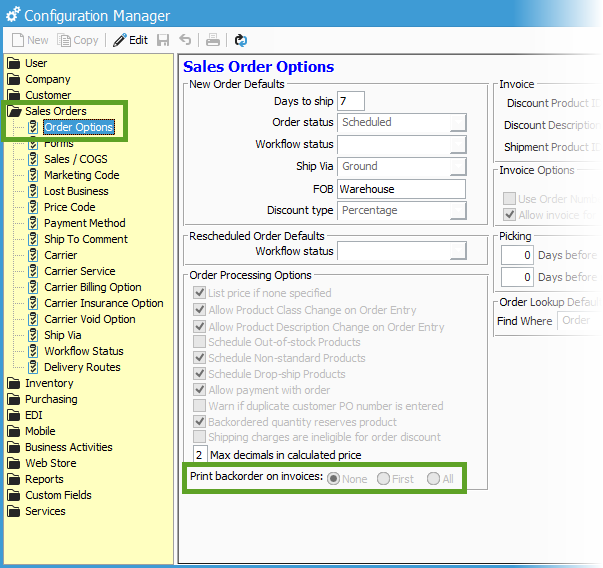Modifying the invoice report to only display items that are being invoiced.
Some information on how to configure your reports to display what is being invoiced only.
There is a configuration option for determining how to include backordered items on sales invoice(s). The Print backorder on invoices option is located in Configuration Management in Order Options in the Sales Orders section.
The following choices are available:
- None: Do not include backordered items on ANY invoices. Only include the items that were shipped and included on the selected invoice.
- First: Include the entire sales order, including backordered items that have not been shipped and invoiced yet. Backordered items on subsequent invoices will not be displayed.
- All: Include all remaining backordered items on each invoice for the sales order. Note: Previously shipped items will not appear on subsequent invoices.