What to Know for Printed Standard Barcodes
This article includes details on the structure, size, font, and printer settings for standard Code 128 barcodes.
Not all barcodes are created equal and therefore it’s important to understand the differences in barcodes, especially when creating and printing your own. If you are printing barcodes for products that have a UPC number, then it’s recommended you use a UPC Barcode, otherwise Code 128 is an excellent choice to barcode product or other data (e.g. sales forms in Acctivate encode the order number in Code 128).
What’s in a Code 128?
Code 128 is a linear, one dimensional barcodes that can encode upper and lower-case text, numbers, and the entire 128 ASCII characters set. For this reason, the Code 128 barcode is an extremely flexible and popular choice. Code 128 can also embed Application Identifiers.
Code 128 Barcode
A Code 128 barcode can be broken down into six sections.
- Quiet Zone
- Start symbol
- Encoded data
- Check symbol
- Stop symbol
- Quiet zone.
The Quiet Zone (see Quiet Zone section below) is the blank areas to the left and right of the barcode. A Code 128 barcode will contain a start and stop symbol recognizable by a linear barcode scanner. Between the stop and start data is the data you are encoding. The encoded data ends with a check symbol or check digit which is a calculated value based on the preceding data and is used to ensure accuracy.
Acctivate utilizes and distributes the IDAutomation font set to generate Code 128 barcodes in Crystal Reports. It’s important to select the proper font and font size in order to print quality barcodes.
Barcode Height (Font)
The Font will determine the height of the barcode. There are seven ID Automation universal fonts included with Acctivate. The “Medium” font is recommended and will produce an approximately half inch tall barcode at 12 pt font size. The five fonts are listed below with their height at 12 pts:
- IDAutomation Uni XXS – 0.10”
- IDAutomation Uni XS – 0.20”
- IDAutomation Uni S – 0.35”
- IDAutomation Uni M – 0.50” (recommended)
- IDAutomation Uni L – 0.60”
- IDAutomation Uni XL – 0.75”
- IDAutomation Uni XXL – 1”
Barcode Width (Font Point Size)
The font point size you select determines the width of the barcode.
When printing Code 128 barcode fonts to printers less than 600 dpi, such as a 203 dpi or 300 dpi printer, the recommended font point size is 12 point. If you need to print at a different font size, you should follow these IDAutomation guidelines based on your printer’s DPI:
- 203 dpi Printer: 6 pt, 12 pt*, 18 pt, 24 pt, 30 pt, 36 pt (and other multiples of 6)
- 300 dpi Printer: 4 pt, 8 pt, 12 pt*, 16 pt, 20 pt, 24 pt, 28 pt, 32 pt, 36 pt (and other multiples of 4)
*Recommended Font Point Sizes
The increase in font point size will increase the X-Dimension, which is the width of the narrowest space in the symbol. X-Dimensions are noted in “mil” units; a mil is one thousand of an inch. Typically it’s recommended to have an X-Dimension of no less than 10 mils (.010 inches). However if you are printing on UPC fonts on a 203 dpi printer it’s recommended you use a 24 font size, resulting in an X-Dimension of approximately 20 mils.
Quiet Zone
The Quiet Zone of a barcode is the blank area on either side of the barcode. It’s recommended to have a Quite Zone of approximately 10 times the X-dimension or 0.10 inches in width, whichever is greater. This will ensure that the barcode scanner only reads the UPC barcode and that there is no interference from other barcodes, text, or graphics that may be near the barcode. Besides choosing proper barcode placement on your product, you can adjust the IDAutomation font and font point size, within the recommendations, to allow enough of a Quite Zone.
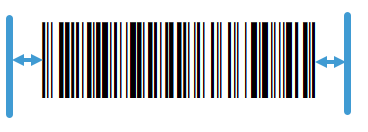
Printer Settings
Some printers may have their own settings regarding which barcode symbologies they can print. The Printer Properties dialogue window may contain a Barcode or Barcode Fonts tab. You should ensure that Code 128 is a defined barcode font for the printer, if not, you may need to add Code 128 as a barcode font for the printer. Refer to your printer’s user manual for more information.