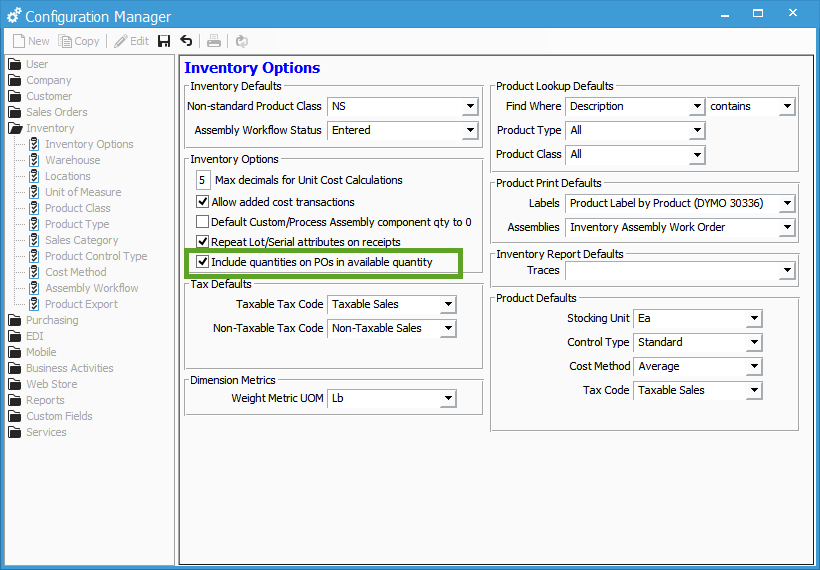How to Include Quantities on POs in Available Quantity.
Include quantities on POs in available quantity
Acctivate has the option to include quantities on POs in the available quantity. When this option is enabled, quantities of items that are on Purchase Orders, but have not been received, will be included in the warehouse’s available quantity. This allows you schedule items on sales orders that you are in the process of purchasing, even though you have not received the inventory yet. Acctivate users may wish to enable this option if they order a single custom batch of an item that may take an extended period of time to receive. While waiting for the purchase order to arrive you can take and schedule orders for these items, even though you do not physically have the inventory.
Keep in mind that the quantities will be scheduled even though you do not have the inventory on hand, so you may need to modify your procedures in order to prevent from attempting to pick these items.
For example, when this option is enabled and “B10” is added to a purchase order for warehouse “D”, the available quantity for warehouse “D” will increase even though “B10” has not been received. The on hand quantity remains at zero until the inventory is received from the PO.
Enable the option:
- Navigate to File> Configuration management> Inventory. Click on Inventory Options.
- Click Edit.
- Check the box next to Include quantities on POs in available quantity.
- Click Save.