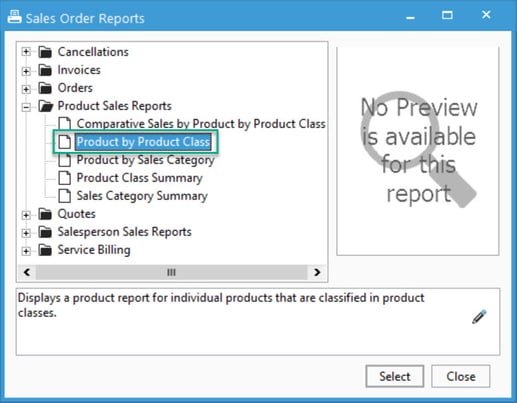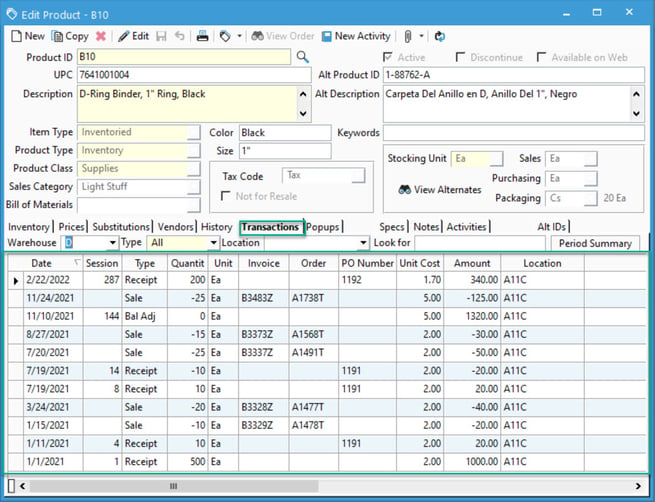Reconciling COGS with QuickBooks
This article shows you how to reconcile COGS with QuickBooks.
- Review the Product by Product Class report in Acctivate for the period in question. This report can be found on the Sales Orders - Product Sales reports menu which is accessed by going to Sales > Sales Order Reports. This report will give you a break down of each product and the margin you made for the time period specified. It will also give you total margins for the product class grouping and totals for the period.
- If the report in step 1 shows a margin that is not in line with your target, then your issue is with how Acctivate derived the COGS or the revenue that you charged. You should review the Transactions tab of the product and scroll through the sale invoice transactions looking at the unit cost to determine which invoice(s) had an issue and we can work together from there to help you correct.
- If the report in step 1 is acceptable, then we need to compare the total for COGS in Acctivate to the totals in QuickBooks for different periods of time to isolate what time period the totals are not matching in QuickBooks. Start by comparing the total COGS for a year, then by month. Continue to review smaller periods until you identify the discrepancy.
The most common reason we have seen why the QuickBooks value does not match this report is there are COGS journal entries NOT from Acctivate. These entries may have been entered directly in QuickBooks or another account in Acctivate (i.e., Inventory Adjustment account) was configured to post to the Cost of Goods Sold account.
You may also find a journal entry in QuickBooks with a different value than in Acctivate. As long as the journal was created by Acctivate, you can delete the journal in QuickBooks and Acctivate will re-create it during the next synchronization.
If you're on QuickBooks Desktop, you should also be on the lookout for two journal entries in QuickBooks with the same Ref Number. Duplicate COGS journal entries are typically caused an interruption in the synchronization process. Delete both the original and the duplicate journal entry in QuickBooks and one will be re-created properly in the next synchronization.