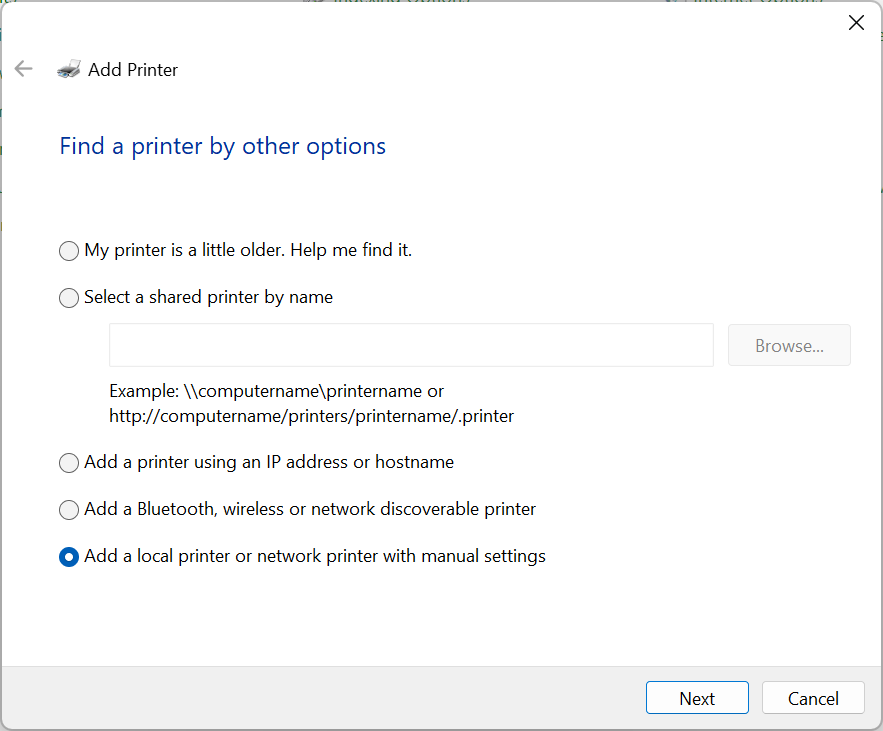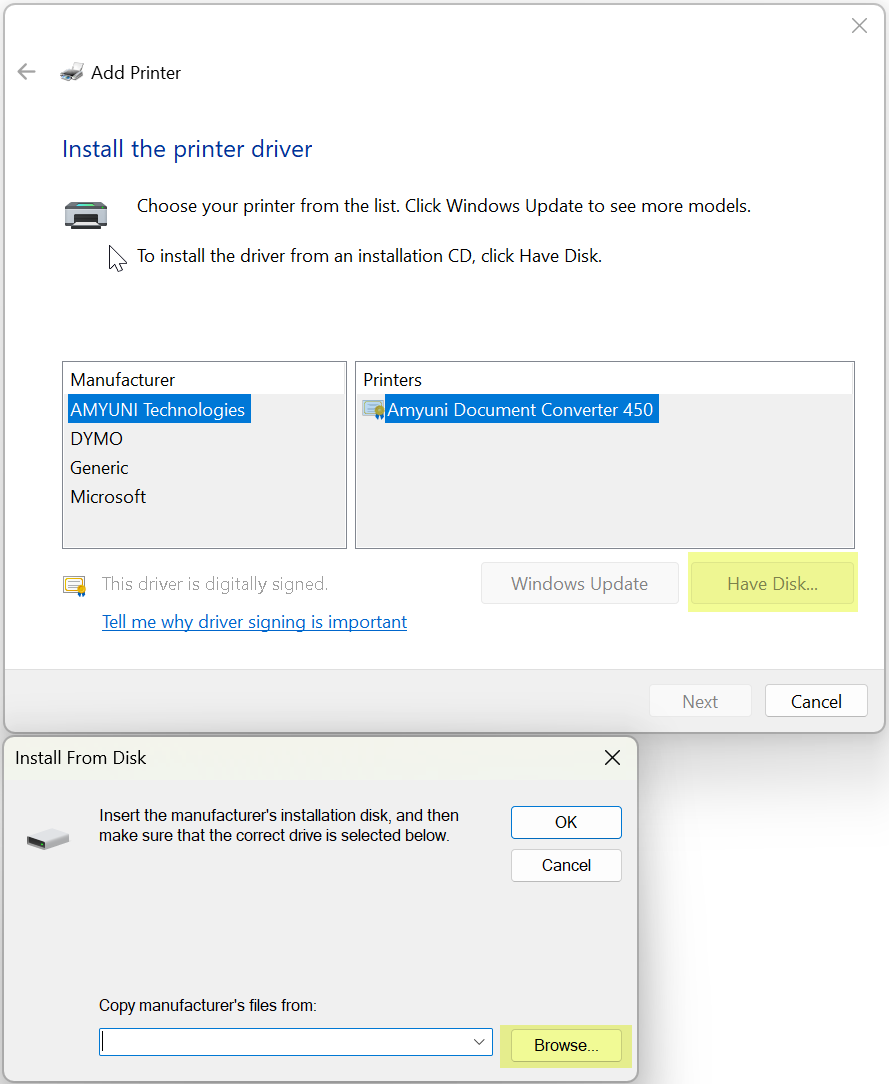Redirect Printer is not appearing as a device on Remote Desktop Server
A review of Group Policy Redirect Printer settings and ensuring that the printer driver is installed on the RDP Server.
To configure Redirect Printers in a RDP environment, you must enable Redirect Printer settings in Group Policy Editor and ensure that the printer driver is installed both locally and on the RDP Server.
Group Policy settings:
1. On the Server open Local Group Policy Editor by searching for "GPEdit.msc"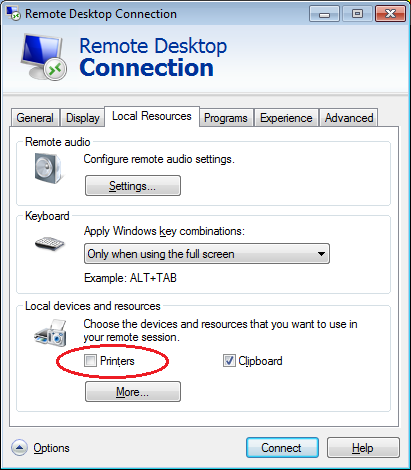
2. In the Local Group Policy Editor, navigate to Computer Configuration > Administrative Templates > Windows Components > Remote Desktop Services >Remote Desktop Session Host > Printer Redirection.
3. Set "Do not allow client printer redirection" to "Not Configured" or "Disabled":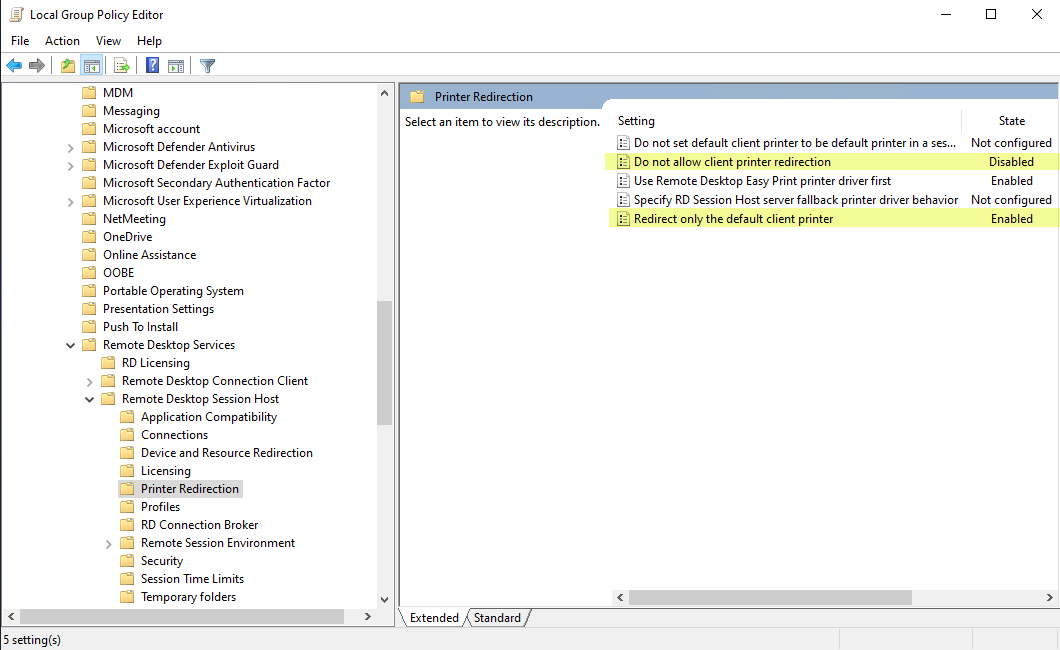
Printer Driver must be installed locally and on the RDP Server:
You must install the same printer driver on the RDP Server that the Local printer is configured to use. You can download the Driver from the Device Manufacture's website. If the Driver installation requires the printer to be physically plugged in, you can install a printer manually within Windows using the "Have Disk" option, and use the .INF driver package to complete the manual installation.