Registering and using the Customer Portal
Questions about how to register and use our new customer portal? Check out this article!
The Acctivate customer portal provides an easy way to manage your support tickets all in one place. The customer portal allows you to view any open support tickets, review your closed or completed tickets, as well as create new tickets, see your assigned reps latest responses and reply with your answers or additional information. Once you've registered, you'll see all tickets associated with your email.
You can access our customer portal from the top of any knowledge base page by clicking: "Go to Customer Portal"
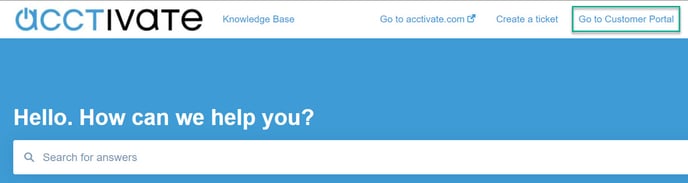
How to register for customer portal access:
- On the Customer Portal home page (accessible via clicking "Go to Customer Portal" on any knowledge base page) click on the "Register here." link.
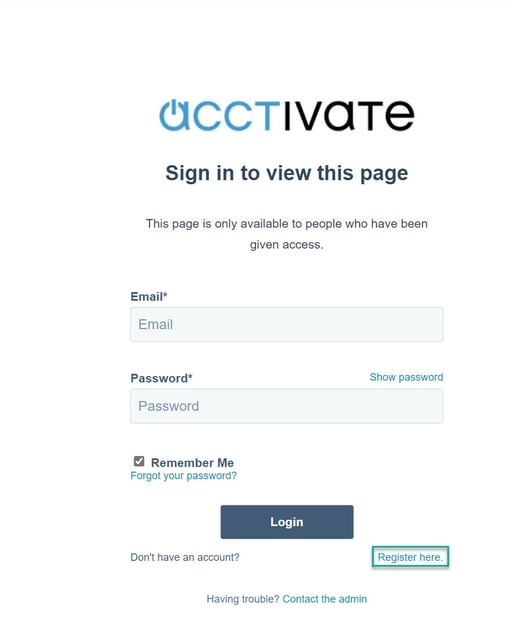
- On the "Register" page, enter in the email that you'd like to use and receive notifications of replies for.
- Please Note: If you have submitted tickets with us before, use the email address that you used on those tickets.
- Create and confirm your password to create your portal account.
How do I use the customer portal?
- Once you sign in to the customer portal, you'll be taken to a page that looks like this:
.jpg?width=655&name=Portal%20(2).jpg)
- Here you can see all open and closed tickets as well as file a new one by clicking "File a Support Ticket"

- You can use the search bar to search for specific tickets, or use that status drop down to sort by open or closed tickets.
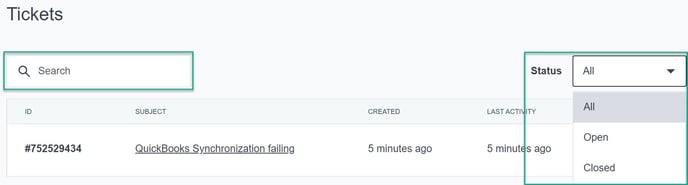
- Once you click on a ticket, you'll be able to see replies from your rep, as well as respond and attach files:
.jpg?width=655&name=2022-01-26_10-52-35%20(2).jpg)
- Once the ticket has been closed, all replies will remain in the portal under the ticket record for future reference.
- Please Note: Tickets marked as closed can not be responded too. If you need additional help or have another issues, please file another support ticket.
FAQs:
- I forgot my portal password! Can Acctivate support help?
- The Customer Portal is managed by HubSpot, our CRM platform. If you forgot your password, click on the "Forgot your Password?" link on the main portal login page. From here, enter the email associated with the account and follow the instructions from there.
- I found a bug in the portal, or I would like a feature added!
- If you found a bug or want to request functionality to the portal, let us know and we can pass your feedback to HubSpot. We are unable to guarantee the addition of your requested feature.
- Can my co-workers see my tickets?
- Ticket's are at the contact level, meaning only you can see your tickets.
- Can I still submit tickets by emailing Support@Acctivate.com, through the bot, from the main ticket form on Acctivate.com/support, or by phone?
- Yes! We still offer all of our other methods of creating tickets. The portal is to help streamline the process as well as give you a way to view all of all your tickets.
- Do I have to use the portal?
- Nope! No one is required to use the Customer Portal, however we do highly recommend you use it for easier ticket tracking and creation.
- Can I still reply to tickets via email?
- Yes! You can still reply to threads via your inbox as normal.
- Will I get reply notifications?
- Yep! When a rep replies to your ticket, you'll get an email notification. You can head to the portal to reply, or email directly from there.
- I submitted a ticket and need to add more details, what do I do?
- Once a ticket has been submitted, you are able to reply to the ticket and add additional details and upload additional files. You do not need to wait till a rep responds.
- Help, why aren't my new tickets appearing?
- If you just submitted the ticket, wait a minute or two to see if the ticket appears as sometimes there may be a small delay.
- I have another question/concern!
- Please contact Acctivate Support.