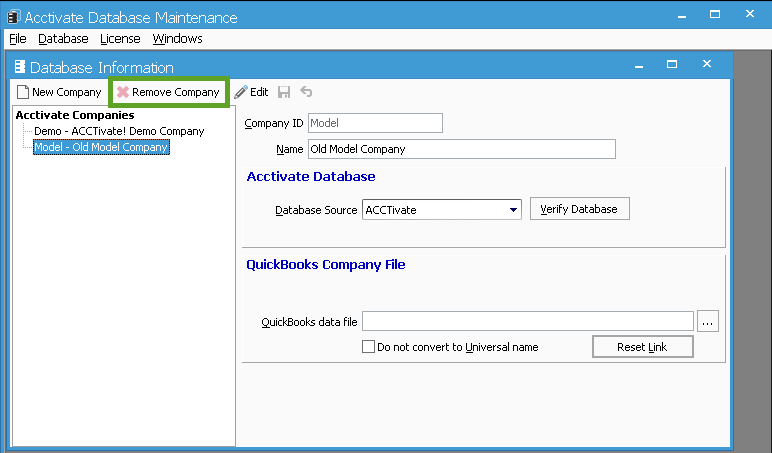Removing a company name entry from the login window.
Open Acctivate Database Maintenance and go to Database > Database Info. Select the company you no longer need and then click the Remove Company button.
If you have multiple Acctivate company entries and any of them are no longer used you can use the following steps to remove them. This option is available to add or remove these entries to avoid confusion upon log in. Note: You do not need to log into Database Maintenance in order use this functionality.
- Open Acctivate Database Maintenance from your Windows program list. This can be accessed by selecting Start > All Programs > Acctivate or by typing “Acctivate Database Maintenance” in the Search programs and files box.
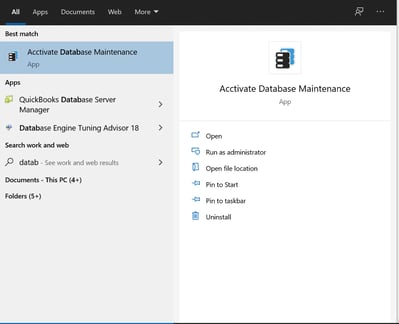
- In Database Maintenance, navigate to Database > Database Info
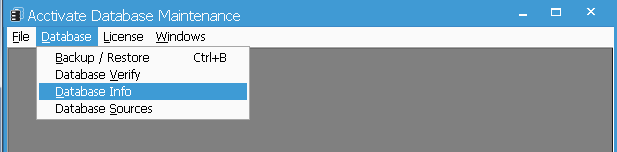
- Select/Highlight the Company entry you would like to remove and click Remove Company