Replacing the company logo.
Has your company logo changed? If so, you can follow these steps to upload your new logo file (.png or .jpeg)
- Open Configuration Manager under the 'File' tab.
- Click 'Customer'. Then select 'Branch'.
- In 'Edit' mode, on the far right, there should be a 'logo' circle, click on that, and select your logo.
- Click 'Save' and exit Configuration Manager. Each user may have to restart Acctivate to see the new change to the report.
- Open your report(s) and see if the change happened.
- If the logo did not change you can contact a report writer if you would like to make changes to your company logo in your reports. You can also contact Acctivate Support for small changes and personalization to customer facing forms.
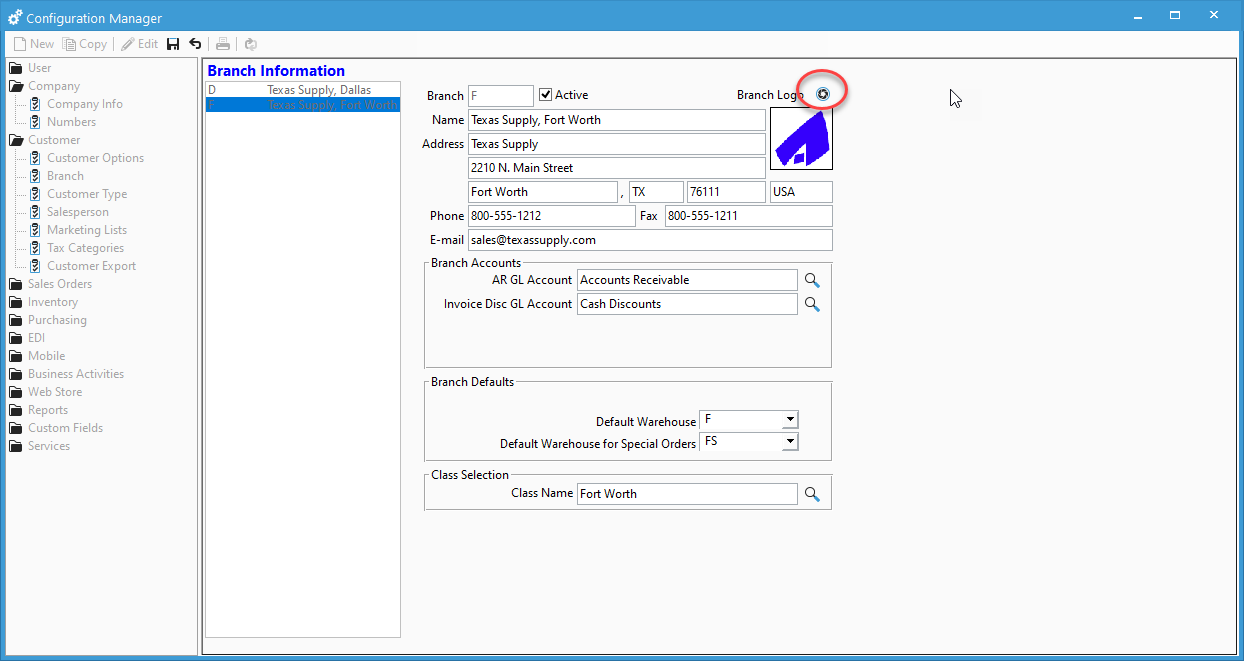
- If the logo did not change you can contact a report writer if you would like to make changes to your company logo in your reports. You can also contact Acctivate Support for small changes and personalization to customer facing forms.