What if Report headers are truncated when exporting to Excel?
Exporting a crystal report to Excel will sometimes truncate field headers. If this does occur you may follow the steps outlined below to resolve and display the full field header.
- Locate and run the report in Acctivate that you'd like to export to Excel.
- On the report preview screen in Acctivate, first click on the "Export" button located in the top left corner of the preview.
- In the "Export Report" window, select the location you'd like to export the report too, and then change the "Save as type" to be "Microsoft Excel (97-2003) Data-Only Advanced Options (*.xls)" as shown below
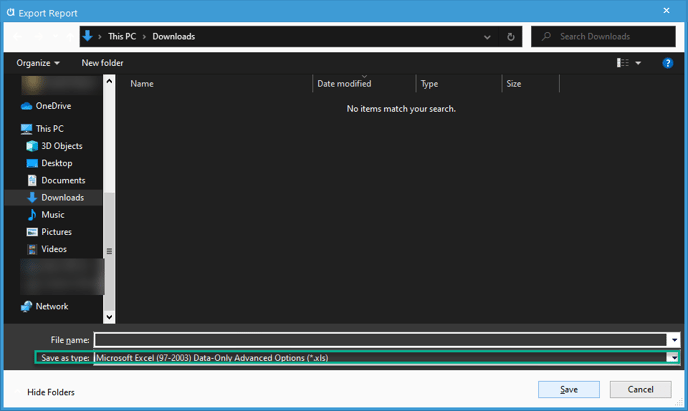
- After clicking "Save" an additional window will appear titled "Excel Format Options." Here you will need to check off the following options:
- "Export object formatting"
- "Maintain relative object position"
- "Maintain column alignment"
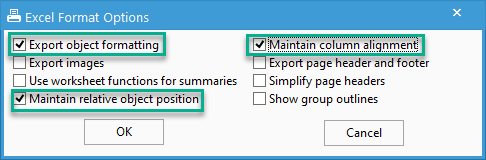
- Click "OK" and then your file will be saved in the location you selected with full report headers.