Resolving Duplicate Products
This article explains how to resolve duplicate products.
Sometimes a new Product ID is accidentally added in Acctivate for a product which already exists, creating a duplicate. Unlike Customers, which can be merged in QuickBooks (then merged in Acctivate with the following sync), Acctivate has no way to "merge" products together. Instead, the duplicate product should be deleted if possible, and if not, inventory value/open orders must be removed from the duplicate product then added to the existing product, before marking the duplicate product as inactive. This article will go over the process of moving those values from one product to another.
The first step is to identify which product is the duplicate and which product will continue to be used. In the screenshot below, you can see that both a Button product and a Black Button product exist in Acctivate. In our example, Button will represent the existing product which will continue to be used and Black Button will represent the duplicate.
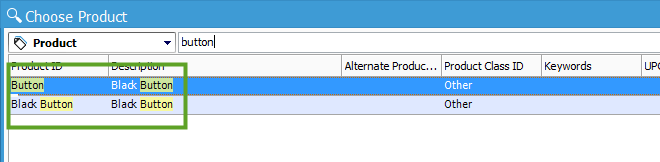
The fastest way to resolve this would be to press the red X on the product window for the product that should not exist, deleting the product. However, things get more complex if that product exists on any open orders, see the screenshot below.
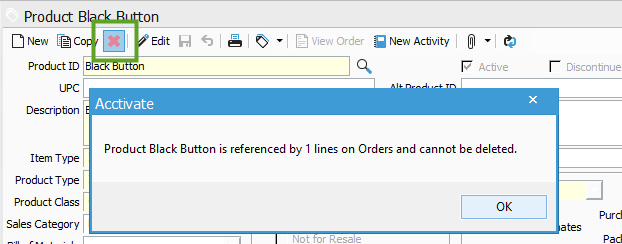
If this is the case, simply click the History tab on the product window, edit each open order to remove the duplicate product, replace it with the existing product, then try again to delete the duplicate product.
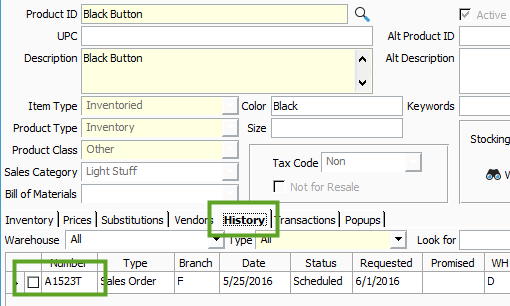
You may still be unable to delete the product if any Inventory transactions have posted for the duplicate product, see the screenshot below.
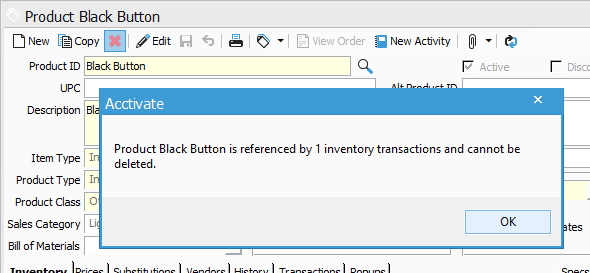
If you find that transactions have posted for the duplicate product, you will be unable to delete it and instead must mark it inactive. Before you do that, you should consider open orders where the duplicate exists, as well as inventory values.
Once you've replaced the duplicate product with the existing product on all open orders/transactions, the next step will be to move inventory value from the duplicate product to the existing product. The easiest way to do this is to post an adjustment to remove the full value of the duplicate product, from every warehouse, and add it to the existing product. In the screenshot below, notice that Black Button seems to have 500 On Hand in the D warehouse, but none in the F warehouse, so only 1 adjustment will need to be posted in our example.
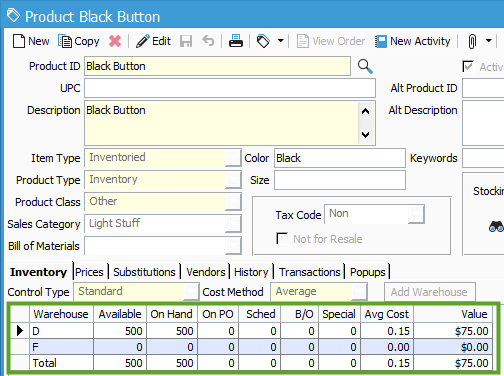
Create an Inventory Adjustment transaction for the warehouse with quantity On Hand, add the duplicate product with a negative quantity to remove the full On Hand value, then add the existing product with a positive quantity to add that On Hand value to the correct product, as seen in the screenshot below.
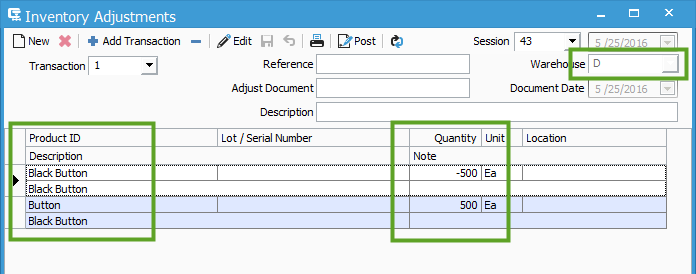
Once that has been completed for each warehouse where the duplicate had OnHand quantity, the product should show all zeros on the Inventory tab of the product window. The History tab should also show no open orders/transactions where the product is referenced. If everything seems to be removed from that product as expected, click Edit then un-check the Active box to mark the product as inactive, then click Save.
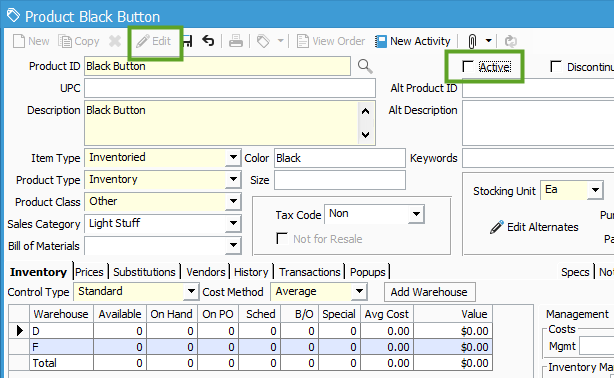
Considerations:
1: If the product happens to be Lot or Serial controlled, it is recommended that you use a Receipt transaction instead of an Adjustment to remove the value from the duplicate and add it to the other. Reason being, the Lot/Serial number will need to be established for the existing product, which cannot be done with an adjustment transaction. It's also important that each Lot/Serial number be removed at the same cost it was originally established with, otherwise you may find that the product has 0 On Hand quantity but with a lingering Value. Also, if the product is Serial controlled, a unique line will need to be added for each Serial Number on the Receipt transaction.
2: A separate Adjustment (or Receipt) transaction will need to be posted for every warehouse where the duplicate product has On Hand value.
3: This process will not merge product transaction history. The transaction history for the duplicate product will not associate itself with the existing product, but the transaction history will not go away either. As the duplicate product still exists in Acctivate in an Inactive status. You could still search for the duplicate product and review all transaction/order history.
4: If the duplicate product is used as a component of a parent Kit or Assembly product, a "Wh Used" tab will show in the product window. If this is the case, make sure that the duplicate product is removed as a component and replaced with the correct product.

If you have any difficulty with this process or questions, contact Support Here.