Resolving "CYMAX.OCX" is not properly registered when opening the CYMA version of Acctivate.
After installing a new version of CYMA, users may get an error when opening Acctivate that the "CYMAX.OCX" component isn't properly registered. This article will tell you how to resolve that.
After a CYMA update or new install, user's may receive a runtime error about the CYMAX component as shown below:
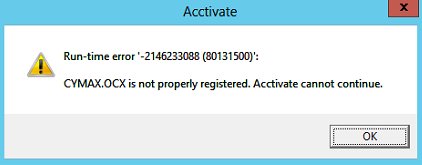
The error occurs when a certain component that third party integrations (such as Acctivate) use to connect to CYMA is failing or not properly registered. This most commonly occurs when users install CYMA without the payroll module, which is required for CYMA to properly install and register that component.
To fix this issue, uninstall CYMA and reinstall it with the Payroll module.
Be sure to include the modules that you are licensed for as well:
For example, if we're licensed for the following modules
- General Ledger
- Accounts Payable
- Accounts Receivable
- Payroll
- ActiveX Controls
- Human Resources
- After-The-Fact Payroll
Then, we would be checking these checkboxes as shown in the screenshot below.

This fix also applies if you run into the following error message after upgrading CYMA: Could not create CymaX object: Retrieving the COM class factory for component with CLSID {A64CD4E2-CA3B-11D2-A84F-00104BEDBBF8} failed due to the following error: 8007007e The specified module could not be found. (Exception from HRESULT: 0x8007007E).
If you have any additional questions, please do not hesitate to contact Acctivate support.