"Could not load file or assembly CrystalDecisions.CrystalReports.Engine" or "The type initializer for Crystal..." exceptions when running reports.
You may need to re-install the Crystal Reports runtime engine if you're unable to run reports in Acctivate.
Below is an example of an error that may be received when attempting to view or print a report in Acctivate:
Could not load file or assembly 'CrystalDecisions.CrystalReports.Engine, Version=13.0.4000.0, Culture=neutral, PublicKeyToken=692fbea5521e1304' or one of its dependencies. The system cannot find the file specified.
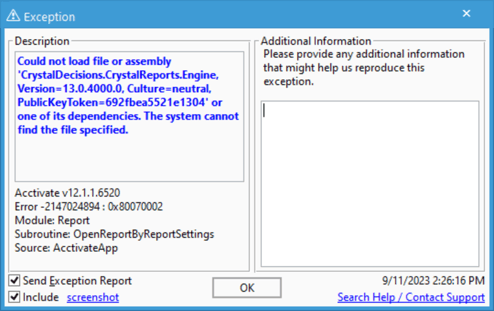
Here's another example of an error you may receive when attempting to run reports:
The type initializer for 'CrystalDecisions.CrystalReports.Engine.CRPE' threw an exception.
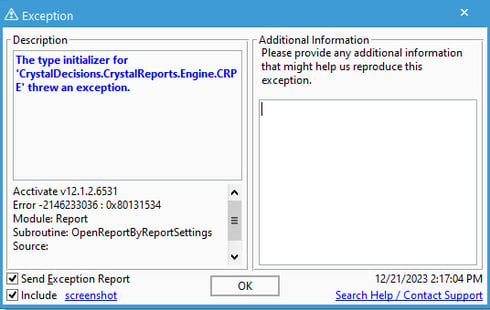
Please note these are not the only errors you may see, however if you're receiving an exception trying to preview or print reports, this article is for you.
Acctivate uses the SAP Crystal Reports runtime engine to generate all reports in the software. You may need to re-install the Crystal Reports runtime engine. To do so, take these steps:
First, try the Acctivate Repair option
Follow these instructions if you're running the current version of the Acctivate software.
- Download the latest Acctivate installer
- Close Acctivate and any other software that uses the Crystal Reports software.
- Run the Acctivate Installer and choose the Repair option.
- Follow the instructions, reboot if necessary.
- Launch Acctivate, log in and try running a report.
- If you continue to have problems, uninstall and reinstall Crystal Reports using the instructions below.
Uninstall the Crystal Reports runtime engine
If you still have problems, you may need to uninstall the Crystal Reports engine first.
- Open Windows Settings > Apps > Installed Apps or Add / Remove Programs on older versions of Windows.
- Scroll down and find SAP Crystal Reports runtime for .NET Framework (32-bit)
-
Click the ... button and choose Uninstall then follow the instructions

- You may need to restart Windows after Crystal Reports has been removed.
Note: Acctivate (desktop) uses the 32-bit version of Crystal Reports. Acctivate Mobile WMS uses the 64-bit version of Crystal Reports. If you're experiencing this error in Acctivate Mobile then you most likely only need to reinstall the 64-bit version on your server.
Install the Crystal Reports runtime engine
Download the current Crystal Reports runtime (13.0 SP37) here:
- Acctivate Software (Client)
Crystal Reports runtime engine for .NET Framework (32-bit) 13.0 SP37 - Acctivate Mobile WMS (Server)
Crystal Reports runtime engine for .NET Framework (64-bit) 13.0 SP37
[Advanced] Extract the Crystal Reports runtime from an older Acctivate Installer
To obtain an older, specific Crystal Reports engine, you can create an offline copy of the necessary components by using the Acctivate installer for your specific version.
- Download from the Acctivate Installer Archives and save the installation file. To find out what version of Acctivate you are using, see this KB.
- Follow the instructions located at Acctivate Docs: Install Components
- Once the offline copy has been created, locate and run the CRRuntime.msi file and wait for it to finish. Note: your version number may be different than shown below.
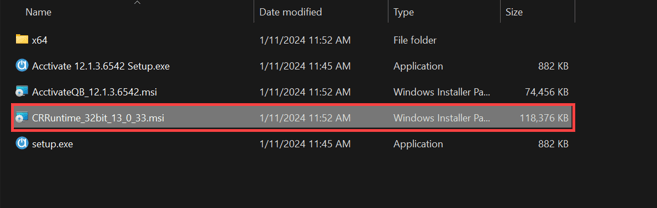
After that, launch Acctivate and run some reports. If it still isn't fixed, please open a ticket with the support team.