Resolving Http 400 "Token has been expired or revoked" error when emailing through Acctivate
Gmail or Microsoft 365 users may receive an error similar to "Access Token has expired" or HTTP 400 when attempting to email in Acctivate. . Check out this article for a fix!
When emailing in Acctivate Gmail or Microsoft 365 users may encounter the below error or a similar message mentioning access tokens:
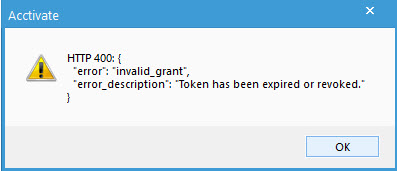
Http 400:{
"error": "invalid_grant",
"error_description": "Token has been expired or revoked."
}
Cause of the Problem:
This usually means that your authentication token (aka how Google/ Microsoft 365 servers verify you are the one trying to send the email) has expired or been revoked. This could happen due to a security change made by yourself or an admin that required your email to be disconnected from external programs (like Acctivate.) This could also mean that it's simply just time to re-authenticate with Google through Acctivate.
Solution:
- Go into File > Configuration Manager (or ask your Acctivate admin to go into Configuration Manager)
- In User > User Information, select your Acctivate user ID
- Click "Edit" at the top of the window
- At the bottom of the window, in the "Email settings" section, click the "Disconnect" button
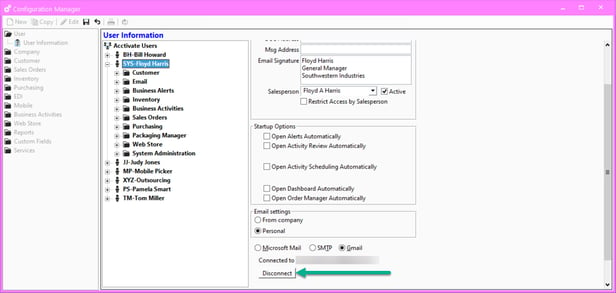
- The button will now turn into "Connect." Click this to be taken to the email login page
- Select or log into your Google or Microsoft 365 Account
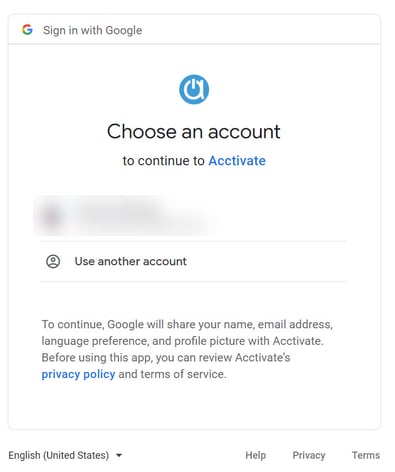
- Grant Acctivate the "Send email on your behalf." permission by checking the box
- Click "Continue"
- Exit your browser and return to Acctivate when instructed to do so
- Click "Save" and exit Configuration Manager
At this point you should be able to send email again through Acctivate.