Resolving the "Connection to the server was lost" Error.
The connection to the server was lost error resolutions.
Resolving the “Connection to the server was lost” Error
Occasionally, while working within Acctivate, users may see the following message pop up:
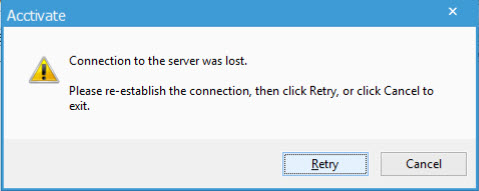
Typically, this warning can appear for the following reasons:
- The network connection to the server is broken or temporarily down
- The server is rebooting
- The instance of SQL Server has stopped running and needs to be started again
Since this error can appear with even a brief connection outage, simply restarting Acctivate often resolves the error and re-establishes the application’s connection to the server. If that doesn’t work, speak with your IT team and investigate the connection between the affected workstation and the server. You may need to restart SQL Server or the server itself if all workstations are getting this error.
Finally, if the above methods fail to reconnect the workstation to the server, contact Acctivate Support for further assistance.