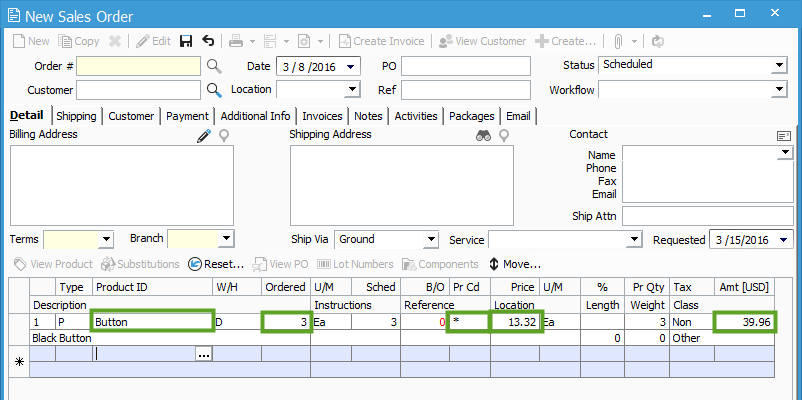Understanding Sales Price Rounding.
Unlike the Cost related to a product, which can extend to several character places beyond the decimal, Pricing will always round to the second place past the decimal.
Sales Price Rounding
Unlike the Cost related to a product, which can extend to several character places beyond the decimal, Pricing will always round to the second place past the decimal (because your Customer can’t pay a denomination less than a penny). The Total for that line will then be calculated based on the rounded price.
In the screenshot below, we can see that Cost related to a product doesn’t have to round to the penny. The receipt posted on 3/8/2016 for Button used a Unit Cost of $13.3167. 20 * 13.3167 = 266.334, since the last character is less than 5, the Cost is not rounded up.
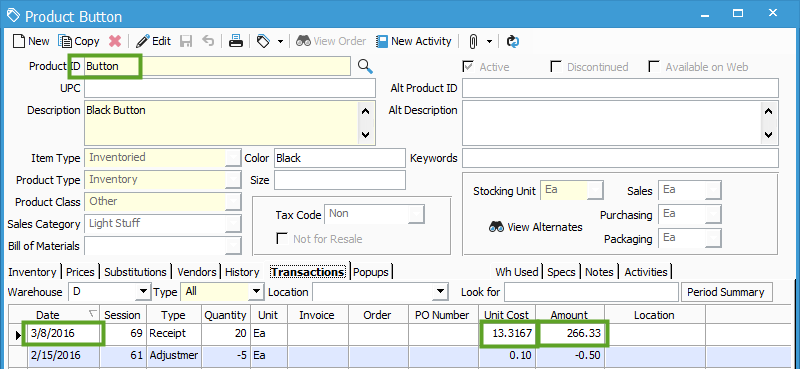
In the next screenshot, we can see that the List Price for the Button product has been set to $13.3167.
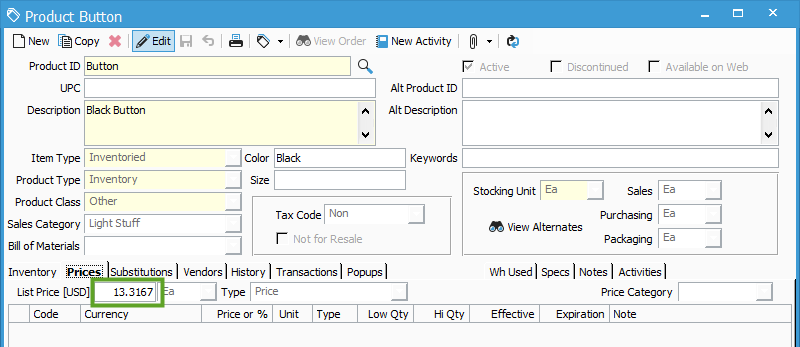
In this last screenshot we can see that Button has been added to a Sales Order, and we can see that the List Price is used because the Pr Cd (Price Code) is set to “*” (see the Code List Help Article). Despite the List Price being set to $13.3167 for the Product, this price is rounded up to $13.32. The total Amount for the line is calculated based on the Ordered quantity * the rounded Price. 3 * 13.32 = $39.96.