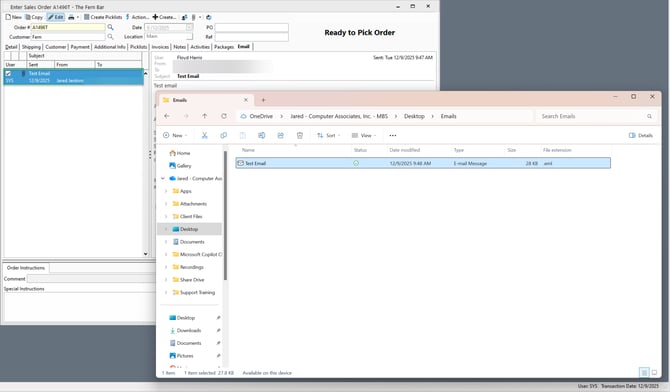Saving or attaching .eml files in Acctivate
Outlook uses the .msg file type for emails. A .msg file can be dragged from Outlook and dropped directly into the Email tab of an Acctivate window. New Outlook uses .eml files which must first be saved to your local computer.
When using New Outlook, you are not able to drag an email from Outlook and drop it directly into the email tab of an Acctivate window (e.g., the Enter Sales Order window).
Instead, you must first drag the email from New Outlook and drop it on your desktop which will download the file locally. Once the .eml file is saved on your desktop ,or anywhere on your computer, you can drag and drop it into the email tab of the Acctivate widow.
1. Drag and drop the .eml file from File Explore into the Email tab of Acctivate.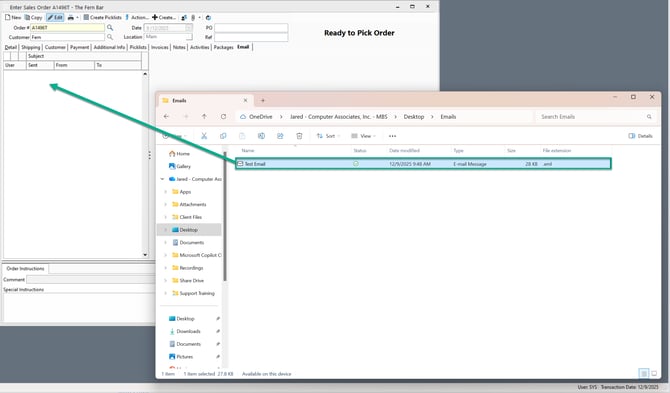
2. The .eml file will save in Acctivate as an Email.