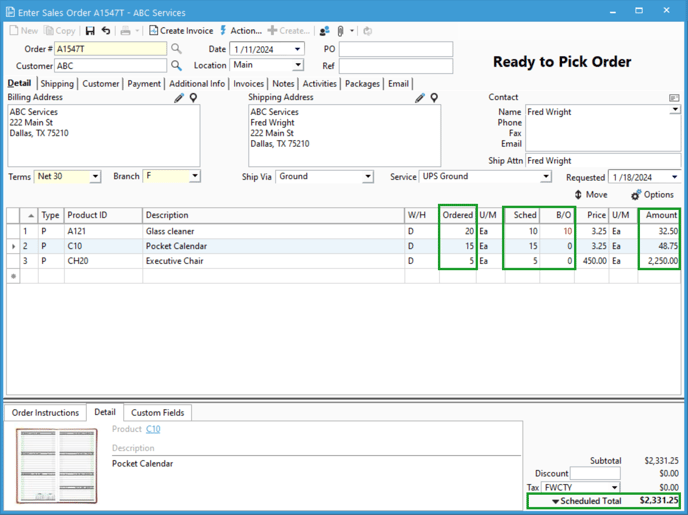Viewing the Scheduled total for a sales order.
Click the small black arrow at the bottom of the order next to "Ordered Total" and choose "Scheduled".
Users are able to toggle between the ordered total and the scheduled total on a sales order. The ordered total is generated by multiplying the ordered quantity by the price of every product on the order. The scheduled total is generated by multiplying the scheduled quantity by the price of every product on the order.
In the screenshot below, notice that line 1 has 10 B/O (backordered) quantity. This means that the full ordered quantity is not available to be released on this order. Lines 2 and 3 show the entire Ordered quantity is scheduled. Since the option on the bottom right shows “Ordered Total” you see those lines 1 shows an amount of $65 which is the full 20 ordered multiplied by a unit price of $3.25.
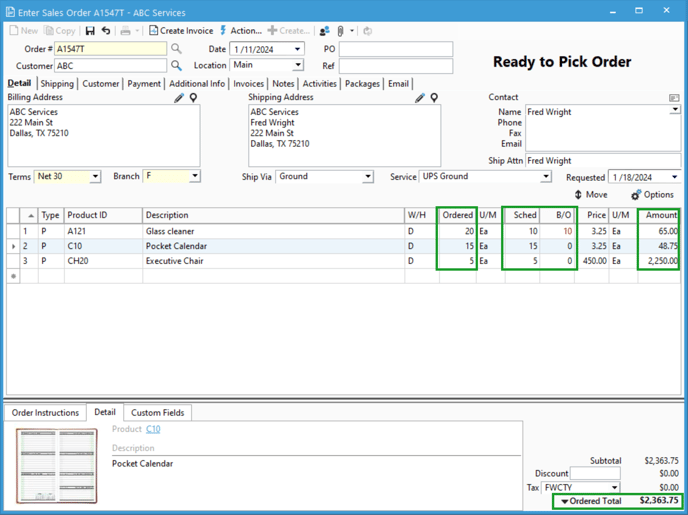
In the next screenshot, the total at the bottom has been changed to Scheduled, so the amounts on line 1 and the total at the bottom are all calculated on the Scheduled quantity. This is the available total which would be release on an invoice.