Using search operators in the Lookup window.
This article lists various methods of searching in a Lookup window such as excluding certain values.
With improved look up functions, we’ve added the capability to search the values within Acctivate fields utilizing different search operators. By default, any value typed into the search field will be utilized as if you’re looking for something containing said value. To limit the search results, use the following search operators which can also be used to find things online:
- Use double quotes to look up a specific phrase:
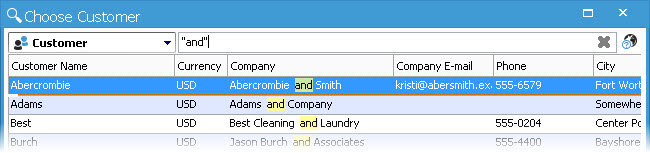
- To search for multiple values, use +

- To exclude specific information in the search, use – followed by the value

* Customer in city of Dallas removed from search based on addition of -dallas - For begins with a certain value, use whichever character(s) followed by an *

- For ends with a certain value, begin with an * and end with whichever character(s) you don’t wish to see
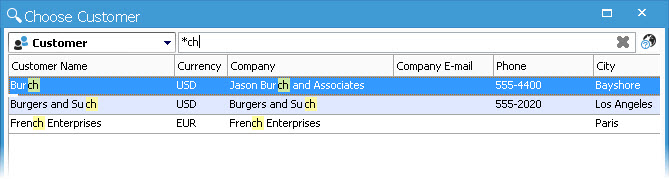
These operators work regardless if you’re utilizing multiple or single field search values.
For more information about the look up windows, check out our docs page.