Selecting and Managing the From Email Address in Acctivate
When emailing from Acctivate, Acctivate selects the From email address based on the User signed in.
All forms in Acctivate (Purchase Orders, Sales, Business Activities, and other transactions) will email out of Acctivate using the From user email if using SMTP or Gmail. If using MAPI, the email signed in on the desktop is used in Acctivate.
If using SMTP or Gmail and the From email should come from the company email, change the user Email Address in Configuration Manager to the same email as the company.
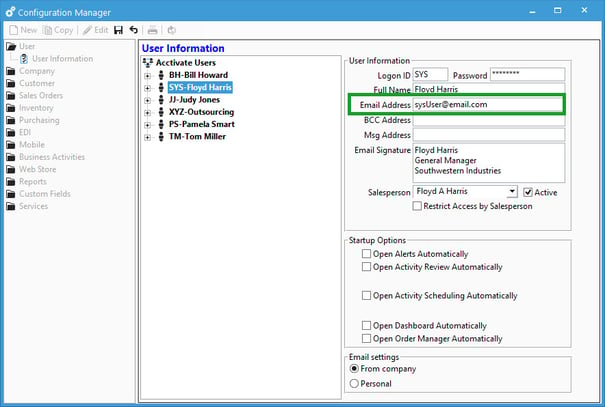
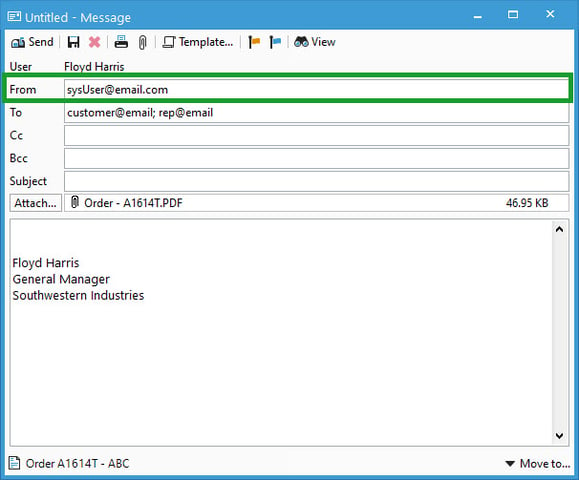
You can change the From email using Message Templates for SMTP and Gmail. Please configure your email to allow emailing from aliases. For Gmail email aliases, see this article. Learn more about user email setup for SMTP with this article.
You can also change the From email for SMTP and Gmail in the Email window. Read more on this here.