Selling inventory from one or more locations.
On each line of a sales order, choose a location from the drop-down list. The primary location set for that product and warehouse will appear there by default.
The Multiple Location Control module allows you to sell and stock products from multiple warehouse locations in Acctivate. This article will discuss the additional Sales Order features available when this module has been purchased and activated. The example below shows product A121, which is stocked in four locations in Warehouse D:
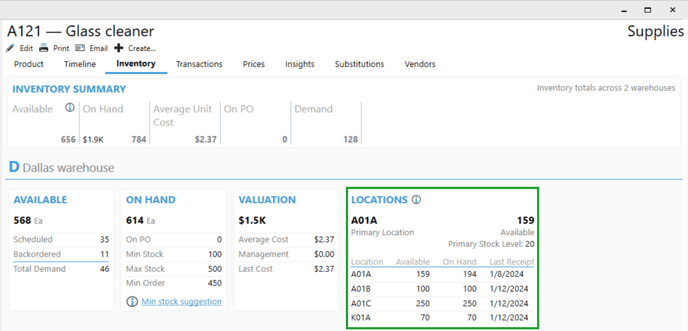
When adding product A121 to a Sales Order, the Location field will default to the primary location of the selected warehouse. In this case, Location A01A in Warehouse D would be used by default.
To sell from another location that the product is stocked in, click the drop- down arrow that appears in the Location field.
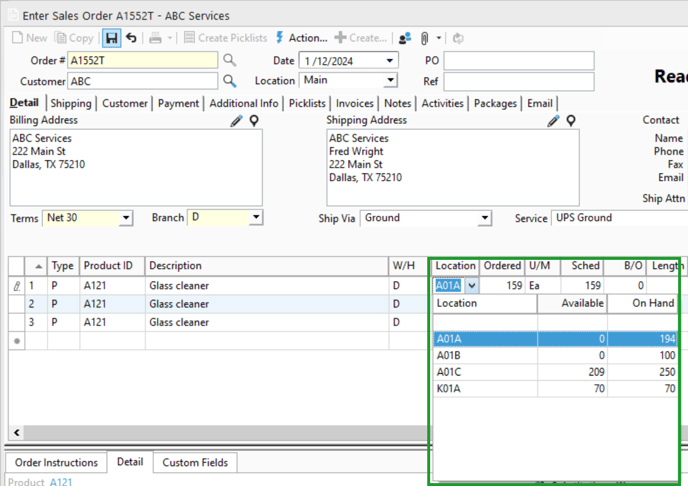
To sell the same product from multiple locations on one order, insert the product on a new line, then choose a different location from the drop-down list. Each location will need to be on a separate detail line on the Sales Order.