Using manager windows to send documentation via Emails in Bulk.
Directions on using the manager windows to send emails for multiple orders at once.
The Managers in Acctivate are very powerful tool with many fantastic options available to users. One of which is the ability to send emails in bulk for selected records within a bar’s filtered orders. This can be helpful for emailing a batch of sales/purchase order reports, pick tickets, or pack lists. In this article we’ll go over the basics of how to send a purchase order report in bulk.
First step is to open a manager window and then select the desired bar. For our example, we’ll open the Purchase Order Manager, and we'll work with the “Open” bar to see our open POs. Once open, click the check boxes next to the orders you want to email.
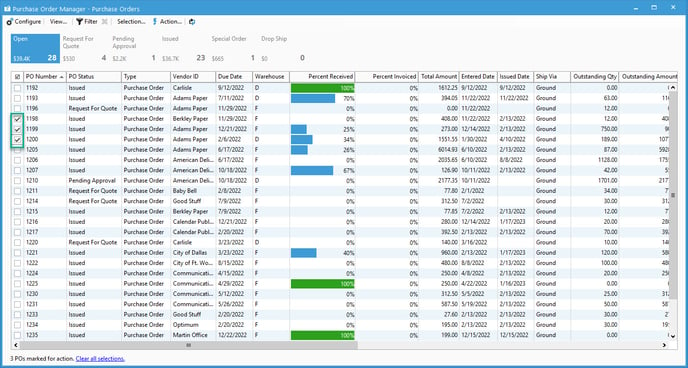
Next, move over to click the “Action” button.
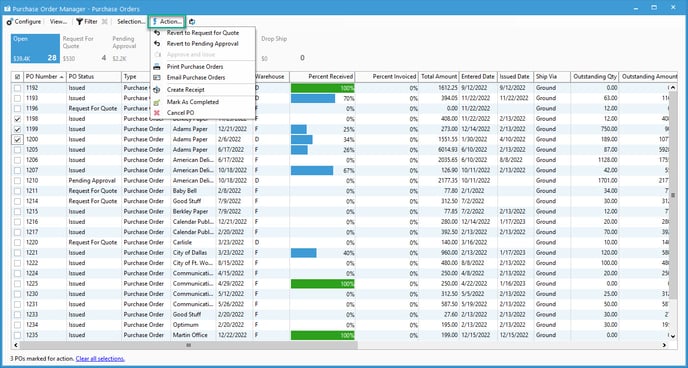
From here, you can select to email a variety of documents depending on the manager. In this case, we’ll move over to the “Email Purchase Order" option.
After clicking “Email Purchase Order” the standard email window will open up, and you’ll have the option of cycling through the emails to be sent via the arrow near the top right.
Please Note: You'll need to be sure that the record has a contact, rather it's a Vendor email for Purchase Order or Customer contact for Sales Order
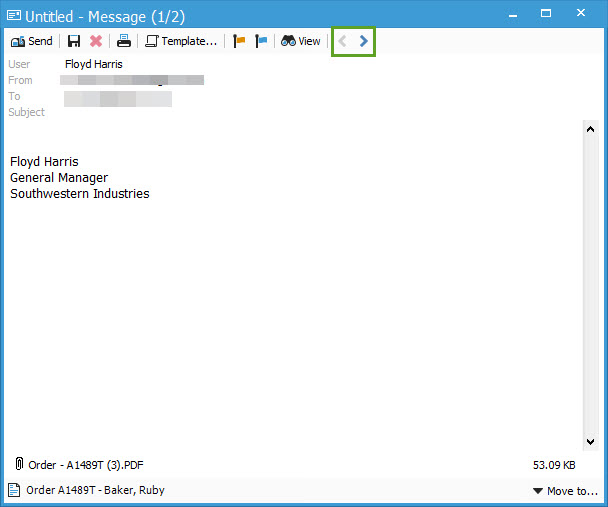
Once you’ve finished editing the emails in question, hit send and you should be good to go.
Currently, you can email the following items in bulk:
- Purchase Order Manager:
- Purchase Order Document
- Sales Order Manager:
- Quote document
- Sales Order Document
- Pick Ticket
- Picklist
- Packlist