Setting up Acctivate to send email through Gmail
If you want to send emails from Acctivate via Gmail's services, take these steps.
Acctivate supports outgoing email using Gmail. Sent messages, such as a customer invoice, will appear under your Sent Items label in Gmail.
For additional information on email configuration in Acctivate, check out our docs page.
- Using an account with Administrator permission, open File > Configuration Management > User > User Information
- Select the user you'd like to set up email for and click the "Edit" button at the top of the window
- If not already selected, select the "Personal" option under "Email settings"
- In the section underneath that, select the "Gmail" option
- Click the "Connect" button to be directed to the Gmail login
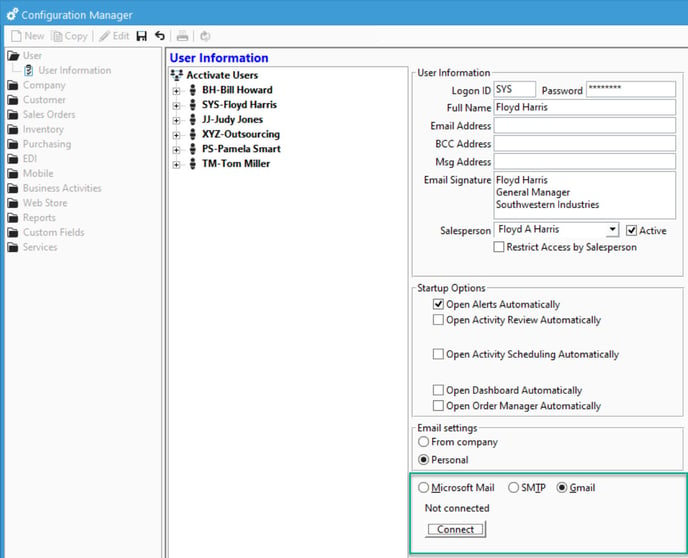
- Sign in to the Google page with your Gmail account
- In the "Sign in with Google" window, check the "Send email on your behalf." option so that Acctivate has sufficient permissions to send emails
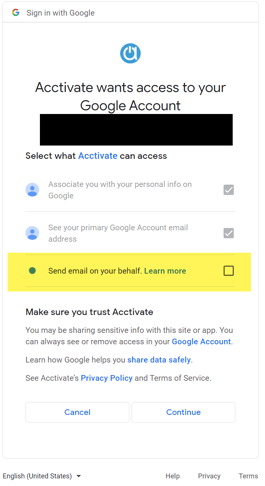
- Click "Continue"
Your Acctivate user account is now connected with your Gmail account.
Be sure you set your email address in the "Email Address" field so you can send emails.
For more information about this, check out our docs page.