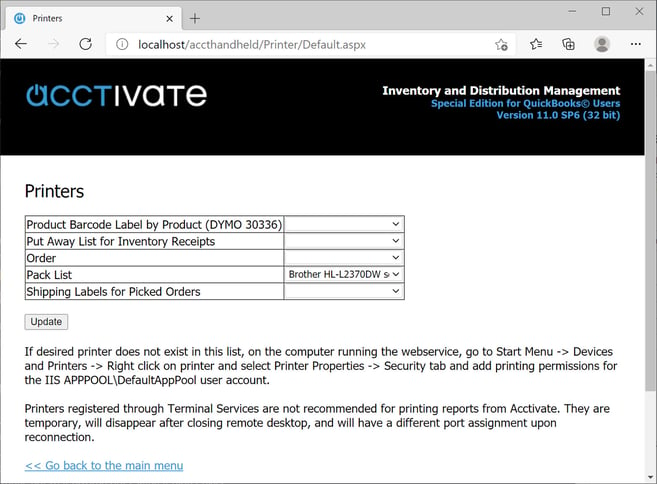Setting up Printer Assignments with Acctivate Mobile WMS.
Go to the mobile webservice page to "Set printer assignments for reports". The URL would be "http://servername/accthandheld" where servername is the name or IP address of your server.
Set Printer Assignments with Acctivate Mobile WMS
If you want to set printer assignments for reports related to Acctivate Mobile WMS, you can do this by browsing to the main Mobile webpage on any web browser and browsing to "http://SERVERNAME/AcctHandheld" (where SERVERNAME is the name or IP address of the server) or if you’re on the server then you can use “http://localhost/accthandheld”. Once there, click on “Set printer assignments for reports”.
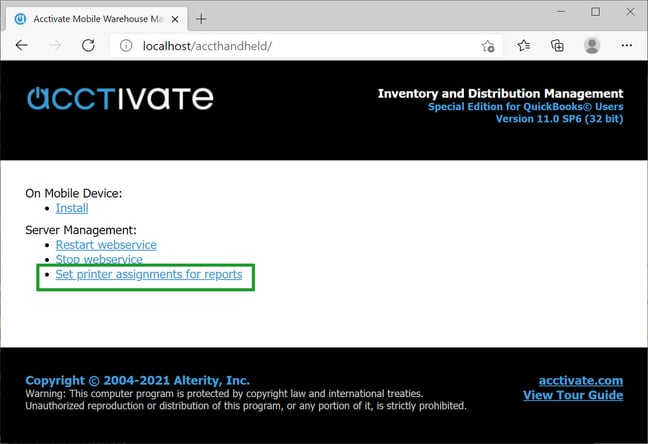
After clicking on that, the next page will prompt for a user name and password used for Acctivate. Be sure to select the proper Acctivate company before doing so.
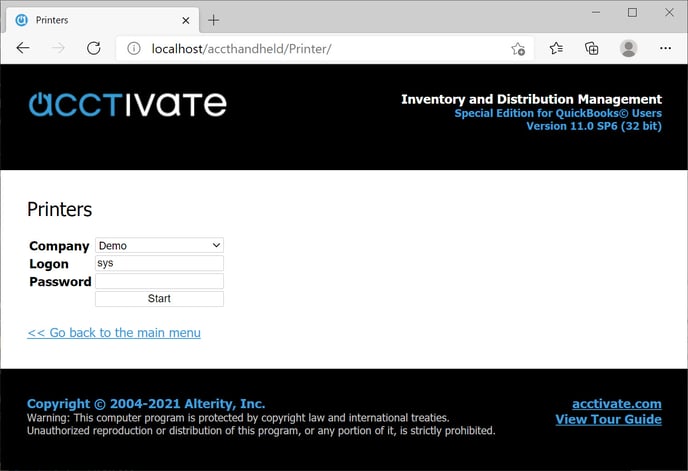
After logging in, the next screen is where you can set up a report to use a specific printer. The drop down arrow for each report field will allow you to select which printers are available.