Setting up defaults for EDI Trading Partner
When creating a multiple Trading Partners, it helps to be able to set defaults for each new partner in order to only need to modify differences for each one. To do so, you can set the <system> Trading Partner in Configuration Management to use specific Incoming and Outgoing Mailbox Paths, as well as any necessary File Mask or Extension information.
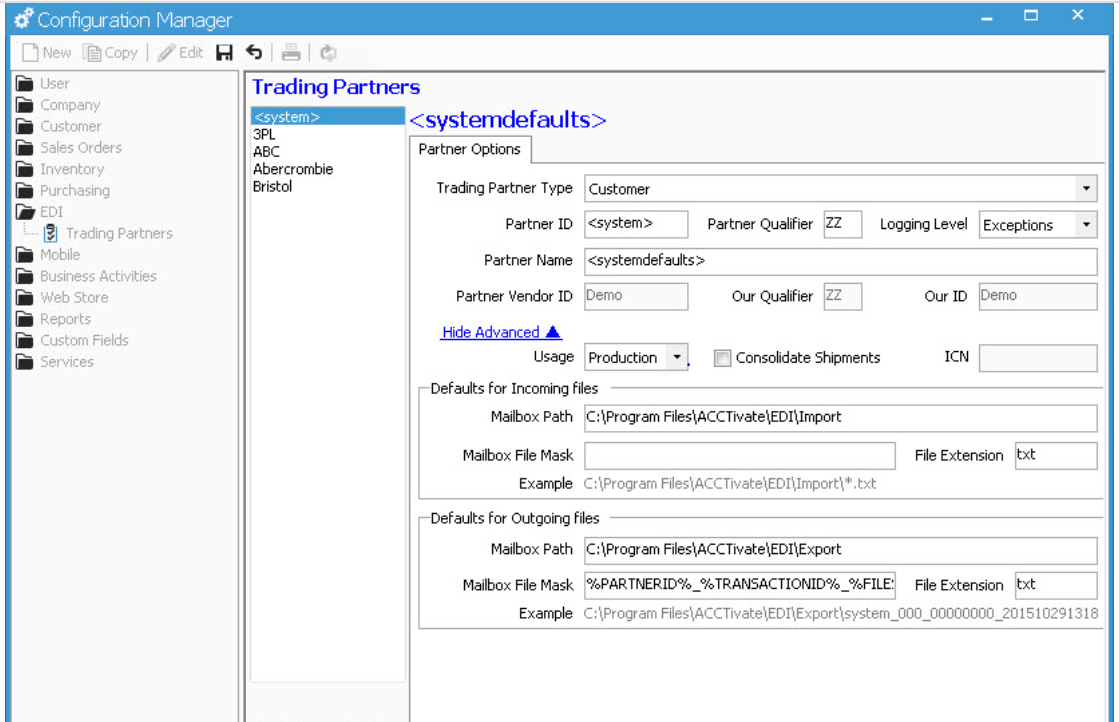
Below is a list of configuration options for the <system> Trading Partner defaults:
- Trading Partner Type lets Acctivate know what type of EDI Transactions, as well as which Items are available to select
- Customer - Customer Purchase Order (850), Customer Advance Ship Notice (856), and Customer Invoice (810)
- Warehouse - Warehouse Order (940) and Warehouse Shipment (945)
- Partner ID - Trading Partner short name. This is the ID you'll see listed in the EDI Transaction Files.
- Partner Name - Trading Partner long name. This will be the full customer name.
- Partner Vendor ID - Defaults to the company ID you are logged into in Acctivate
- Show Advanced to set defaults for the following:
- Partner Qualifier - Leave as ZZ unless told otherwise by your EDI Provider.
- Logging Level - Acctivate will log anything that qualifies or exceeds the logging level whether that's Information, Warnings, Errors, or Exceptions.
- Usage - You have the option of Production and Test depending on the stage of the Acctivate or EDI Implementation.
- Consolidate Shipments - Allow multiple orders for the same Ship To Location to have one shipment created for them in Packaging Manager.
- Defaults for Incoming and Outgoing Files
- Mailbox Path - Enter the file path for the incoming and outgoing EDI transaction files. This is the folder you export or import your EDI files into when processing the transactions.
- Mailbox File Mask - Set the format of the files. Double-click in the box to see options for configuration: PARTNERID, TRANSACTIONID, FILESTAMP, TIMESTAMP, and BRANCHID. Separate these file masks by a character, such as "_".
- File Extension - Depending on your EDI Provider, you'll need to specify either txt or a specific numeric file extension.
- Example - This will show you an example of the Path with the File Mask specified.