Configuring the Default Ship To Location.
File > Configuration Manager > Customer > Customer Options > Edit > Ship To Location ID in the Customer Default section
By default, the first Ship To Location ID is set to 1 in Configuration Management. If you’d like to change the default to be something else, you would do so in the Customer section of Configuration.
- Go to File > Configuration Management
- Double-click to expand the Customer section
- Select Customer Options
- Click Edit
- Update the Ship To Location ID in the Customer Defaults section
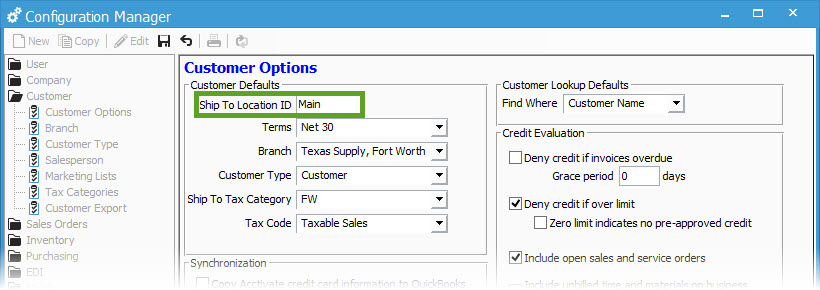
After updating this default, any new customer created will be assigned “Main” (or whatever value you entered) as the first ship to location ID.
For more information about this, check out our docs site.