Configuring Product Classes.
File > Configuration Management > Inventory > Product Class
Assigning a Product Class to products in a great way to distinguish between one group of products and another. Placing products into different classes will help simplify inventory procedures such as inventory counts and reorders, as well as narrowing report results and capturing Cost of Goods Sold into unique GL accounts. Product classes are managed in the Configuration Manager.
To import product classes, read this article.
Entering a New Product Class:- Log in as an Admin user, select File > Configuration Management to open the Configuration Manager.
- Select Inventory folder > Product Class.
- Click the Edit button.
- Enter a Product Class ID and Description.
- Click on the Sales GL Acct/Seg field to open the Choose General Leger Account window to select the desired Sales GL Account.
- Repeat step 5 to select the desired the COGS GL Account.
- Click the Save button.
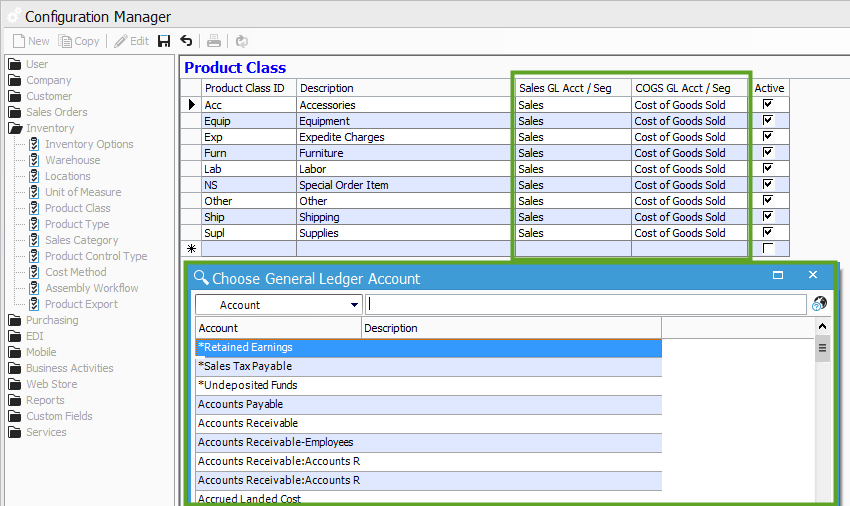
- Click the Edit button.
- Click in the field you wish to edit and make your changes.
- This includes deactivating by unchecking the Active box.
- Click the Save button to save your changes.
- Click the row select box to the left of the data grid row you need to delete.
- Press the “Delete” key.
- A prompt will pop-up to confirm whether or not you want to delete the row you selected, click the Yes or No button depending on what you want to do.
- Click the Save button.
- Note: Make sure that no active products are currently using the Product Class before deleting or marking Inactive.
For more information regarding product classes, check out our docs page.