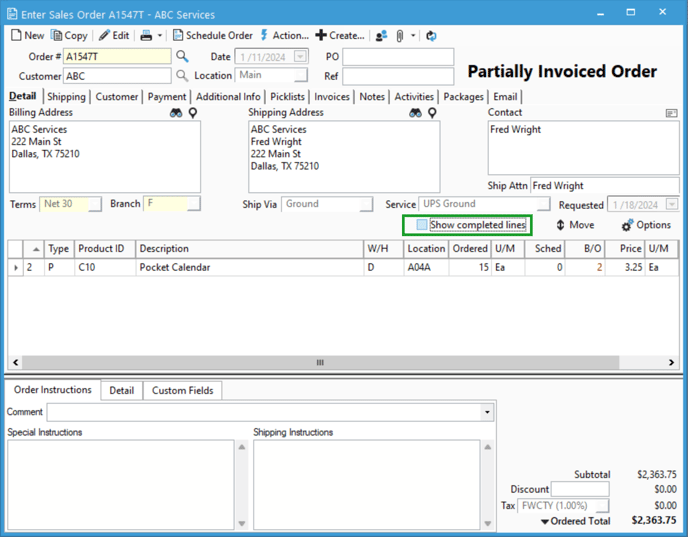‘Show Completed Lines’ on Sales Orders
Check the 'Show completed lines' box.
Partially invoiced sales orders in Acctivate will hide completed lines on the order by default. While these lines are hidden, they are not removed from the sales order and can be viewed by toggling a checkbox on the order called Show completed lines.