Showing Kit Components On Mobile Picking Window.
Acctivate Mobile can display and scan kit components to update the quantity for the kit, if the option is enabled in configuration manger.
- Go to File > Configuration Manager
- Click on Mobile then “Order Picking”
- On the Mobile Order Picking window, click EDIT then under “Kit Components” choose Display or Scan/update depending on the scenario during the picking process.
- Click SAVE.
- For any changed to mobile configuration, any mobile devices currently logged into Acctivate will need to log off completely and log back in.
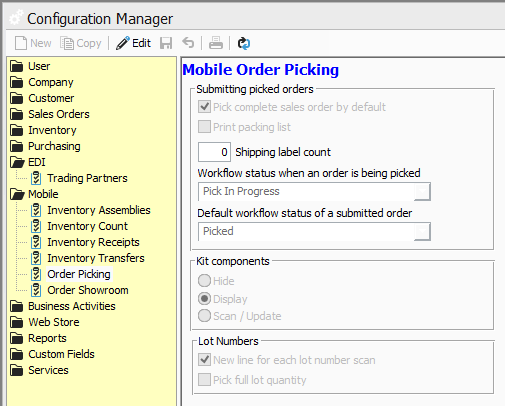
For more information about Mobile picking configuration, check out our docs page.