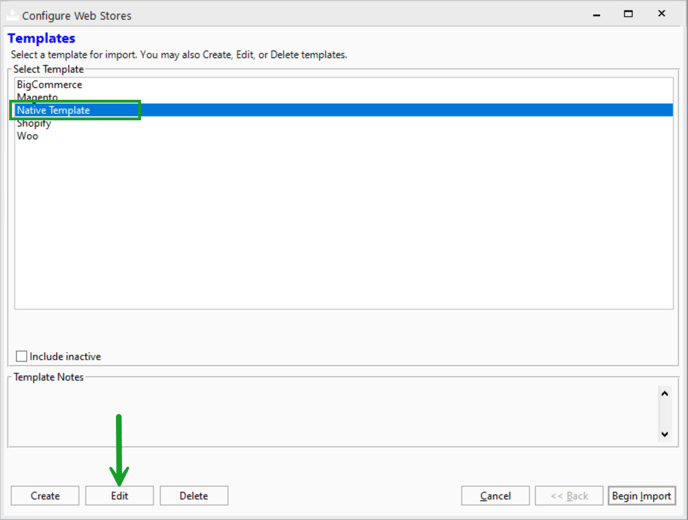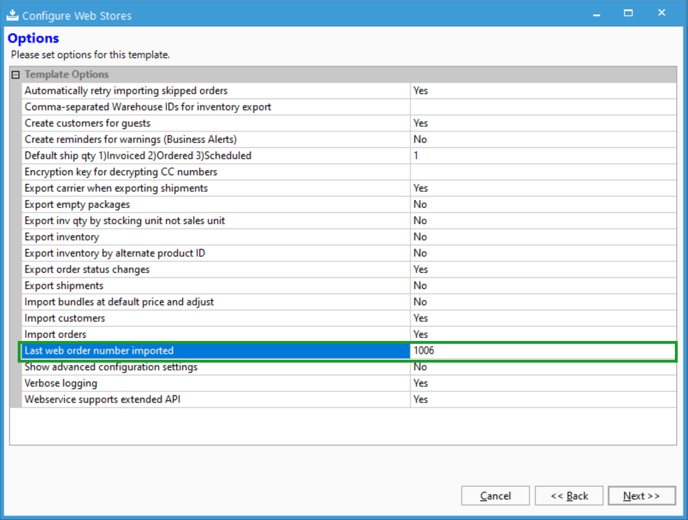Skipping web order number in the webstore import
From time to time, you may need to skip a certain web order. This commonly happens with the native template if the order number does not exist. This article will show you how to do that.
Webstore orders are imported in a sequential order. The webstore template stores the last order number imported and compares the next sync to that. The webstore import will look for the next order number to import. For standard webstore integrations, Acctivate will make a call to the webstore for all available orders and then will evaluate each order for import depending on the settings you have setup.
If you are using our Native Webstore Template, the import process will continue until there are no more available order numbers. For example, if the last imported order is 1001 and the webstore has orders from 1001 to 1009, Acctivate will import up to 1009 and then stop. The system will store 1009 as the last order number and in the next synchronization, it will start at 1010 and continue until there are no more orders.
Where this can be problematic is if your webstore has no order 1006 but DOES have an order 1007. Acctivate will import orders 1001 and on but will stop at 1006 since there is no 1006. The sync will never reach 1007.
To fix this, we can change the last web order number imported so that Acctivate will start from there on. To do that, follow these steps:
- Open the web store sync window.
- Click "Configure" in the bottom left of the window.
- Select the webstore template that corresponds to the webstore you need to modify. Then click Edit
- Click Next > > twice until you get to the "Options" window.
- Locate the Last web order number imported option.
- Change the value to the order that is not able to import, in our case that's 1006, as Acctivate will start there and go to the next value, 1007.
- Click on the X on the top right of the window. When asked if you would like to save your import, click Yes.
After that you can run your webstore sync again to see if the orders begin to import as expected. If not, there may be something else filtering orders out such as an order status. In this case you should contact Acctivate support.