Specifying Certain Warehouses When Exporting Quantities To A Webstore
Go to Webstore > Configure, select your template, click edit, go to the Options screen, then enter your warehouses separated by commas into the "Comma-separated Warehouse IDs for inventory export" field.
If you want to specify certain warehouses when exporting quantities back to the webstore, you can do this by doing the following...
- Click on Webstore > Configure
- Choose the Template you want to change and click EDIT
- Click next until the Options Screens.
- There is a field called "Comma-separated Warehouse IDs for Inventory Export". Enter in the Warehouse ID's of the quantity you'd like to export here.
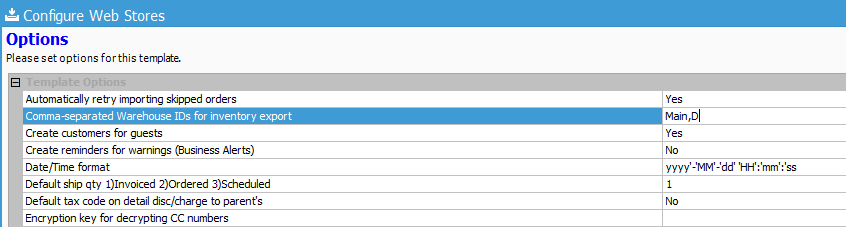
- Finally, Close and save the template and run a webstore sync.
While this will limit the warehouses used in the export, this doesn't control what products are included. Each product that should have availability sent needs to me marked as "Available on Web" within the Edit Product window.