Importing only specified web orders.
In the Web Store Sync window, click the More Options button to specify a range of time or order numbers.
When utilizing the web store sync functionality in Acctivate, you may sometimes need to import a range of orders or even a specific order based on the order number or time stamp. To do this, you can utilize the More Options section of the web store sync utility. This window allows you to choose the specific template, order number(s), or a Time range to re-import.
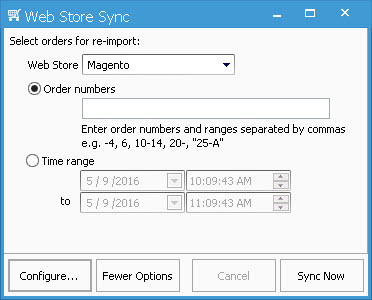
- To get to this section of the web store sync, either go through the menu (Web Stores > Web Store Sync) or click the Web Store icon on your icon bar.
- Click More Options next to Configure…
- The following options are available:
- Web Store – select the specific web store template you with to re-import from
- Order Numbers – enter the specific order or order numbers you wish to re-ipmort separated by commas.
- If you want to have a range, the correct format is 10-14 for orders 10 through 14.
- If you’re order numbers have dashes in them inherently, surround the full order number in quotation marks.
- Time range – re-import orders based on a specific range of time
- After specifying which orders to re-import, click Sync Now to run the web store sync