Why does the SQL service not restart after rebooting even when set to automatically restart?
Go to Windows Administrative Tools > Services > SQL Server (ACCTIVATE) > right click > Properties. Change startup type to "Automatic (Delayed Start)" and/or go to the Log On tab to set a system account with permission to start services.
Sometimes after rebooting, SQL Server may not start the service back up again despite being set to "Automatic" for the start mode within SQL Server Configuration Manager. This is usually because, at the time that the SQL service is attempting to start during a reboot, the account being used to start the service is not available yet or simply doesn't have permission. Once the login fails, the service fails to start and will remain in the "Stopped" state until someone starts it manually or another reboot successfully logs in.
To address this, go to Windows Administrative Tools > Services and scroll down until you find the SQL Server service with your instance name in parenthesis. This is usually "ACCTIVATE" under a default setup. Right click it and select Properties.
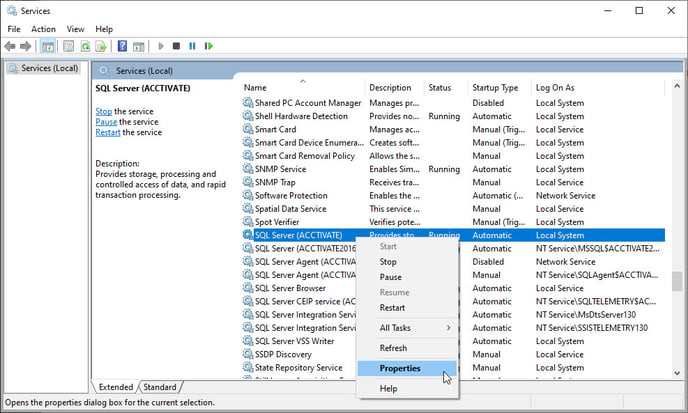
In the properties window, you can try setting the startup type to be "Automatic (Delayed Start)" which can help with problems where a valid account just isn't available during a step in the reboot. However, the main thing to check is the Log On tab of this Properties window. There, the service can be set to be started through a "Local System account" or an account can be specified. Try the first option if it isn't selected already but, otherwise, select the second option and find a Local Service Account or Network Service Account. This would be used to get around permission issues since the local system account or specified account being used isn't allowed to start the service.
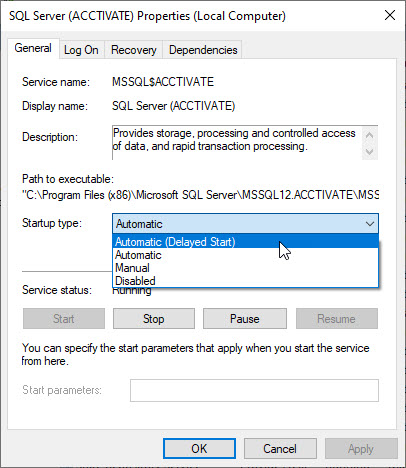
If you continue to have this problem, contact Support for further troubleshooting.