What are the different stages of a purchase order?
POs can be set to be Entered, Request for Quote, Pending Approval, Issued, Completed, and Cancelled. See below for more details.
Purchase Orders have different statuses or stages they can be in which affect how you can interact with them or how they appear. These stages will generally be controlled through the Action menu or the buttons to the left of the Action menu. These buttons display at the top of the PO window and will provide various actions that can be performed for an order to either change the status, receive, invoice, or print forms.
See the section below for the sequence of the steps a PO would flow through. If you're actually looking for a list of actions that can be performed in the PO window and what they do, click on this link to see the next section instead.
Stages of a Purchase Order
Some companies may not use the Entered, Request for Quote, or Pending Approval stages of a PO since the submit orders to vendors so quickly. This section assumes all statuses are enabled and utilized but if you would like to turn them off, you can set a default PO status as well as turn off specific statuses independently.
Entering a PO
When a PO is created and first saved, it will be in the "Entered" status. This may just be a rough draft and for the moment there aren't any plans to send this to a vendor.
.png?width=688&name=EnteredPO(cropped).png)
Request for Quote
At this stage, the PO is in waiting for quoted prices and availability from the vendor before issuing the order to them.
.png?width=688&name=RFQPO(cropped).png)
NOTE: If the Acctivate user has permission to issue POs and the PO is either in the Request for Quote status or in the Entered status with the RFQ status disabled, the Next Action button will actually display as "Issue PO" instead of "Request Approval" as seen above. This is because approval isn't necessary for them. However, these users with issue permission can still set the PO to the Pending Approval status using the Action Menu if needed.
Pending Approval
Before the PO can be issued to the vendor, it first needs approval. This status is useful for keeping ill-informed orders from being submitted by accident.
.png?width=688&name=PendingApproval(cropped).png)
Issuing for Receiving and Invoicing
Once approved, the purchase order has now been sent to the vendor. Now products can be received and invoiced.
.png?width=688&name=IssuedPO(cropped).png)
Completing a PO
If you didn't choose yes when prompted to set the PO to completed from the PO invoice window, you can set the PO status to "Completed" as long as something has been received or invoiced. Otherwise, cancelling the PO is the only option for closing it.
.png?width=688&name=CompletedPO(cropped).png)
Action Menu for Purchase Orders
Most of the major actions that can be performed for a Purchase Order and that don't already show as an independent button are included as options within the Action menu. This list will dynamically change depending on the state that the PO is in. For example, "Revert to Pending Approval" doesn't show for Request for Quote PO since approval for the PO being issued to the vendor comes afterwards.
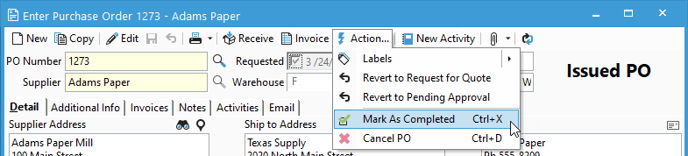
Here is a list of Actions that can be performed for a PO. Some of these don't appear in the menu and are instead Next Action buttons that appear to the left of the Action menu when available.
| Action | Description |
| Labels | List of label forms for POs. |
| Request Approval | Sets the PO to be "Pending Approval" status. |
| Approve and Issue | Approves the PO to be issued to vendor and sets the status to "Issued". |
| Revert to Entered | Changes the PO status back to "Entered". |
| Revert to Request for Quote | Changes the PO status back to "Request for Quote". |
| Revert to Pending Approval | Changes the PO status back to "Pending Approval". |
| Receive | Opens a receipt window for this PO. |
| Invoice | Opens the PO Invoice window. |
| Mark as Completed | Sets the PO to the "Completed" status. Only available if the received and invoiced quantities for all lines match the ordered quantities. |
| Cancel PO | Sets the PO to the "Cancelled" status. |
| Re-open PO | Sets the PO to "Issued" if that is the default PO status. Otherwise, this sets the PO to "Pending Approval". Only available for a "Completed" or "Cancelled" PO. |