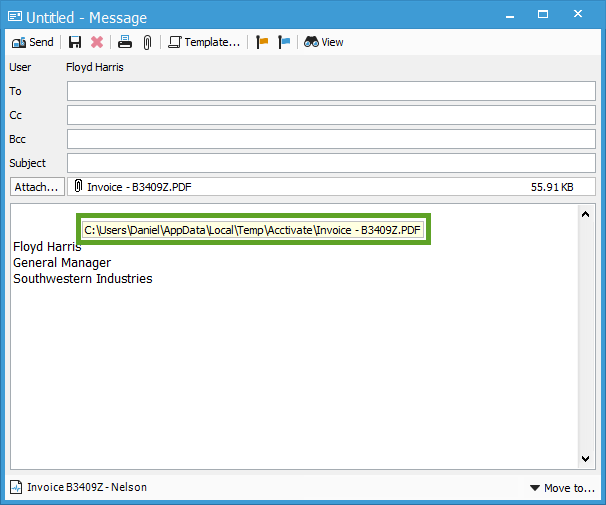Locating temporary file location for email attachments.
Acctivate uses the Windows Users' Temp folders to load/open files
Acctivate stores note and email file attachments in the SQL Server database or in SharePoint/OneDrive. However, Windows apps cannot open files directly from the database. Anytime a file is opened, a copy is downloaded from the database and saved in the Windows User's Temp directory. We actually create a subfolder just for Acctivate files.
You can find this folder in File Explorer by navigating to the following location:
C:\Users\username\AppData\Local\Temp\Acctivate (Where username is the current Windows user name).
The screenshot below shows an example of an Invoice PDF attached to an email.
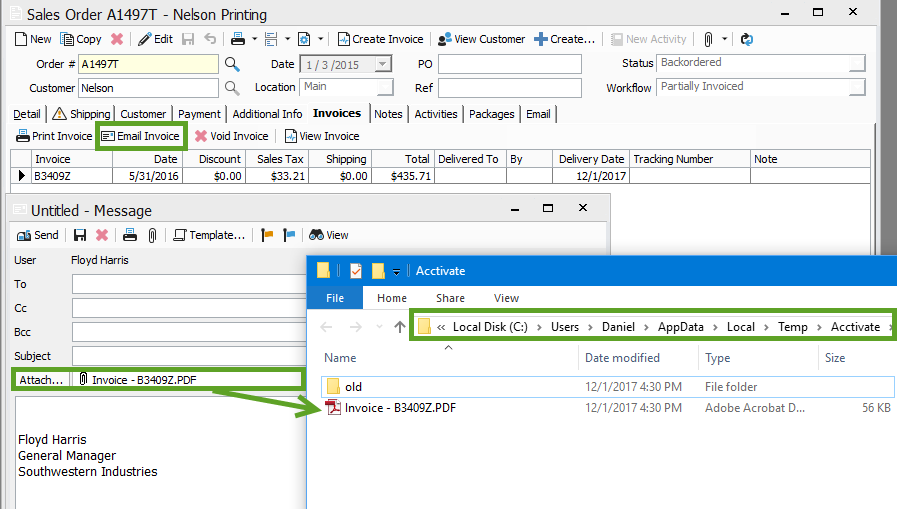
Hovering over the attachment file name with your cursor will also display the file location.