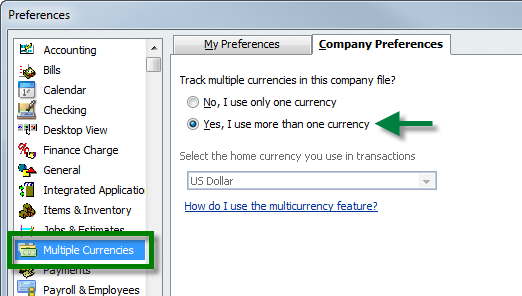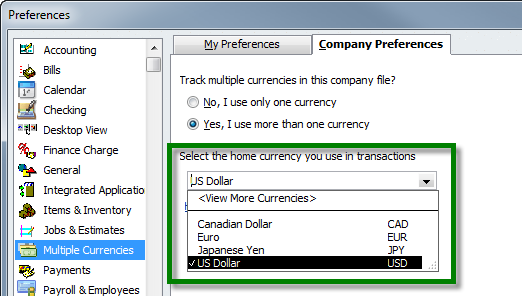Testing Multiple Currencies.
If you want to test out some stuff with multiple currencies in your demo, take these steps.
The evaluation copy of Acctivate is designed for a variety of businesses. The included “Demo” company is configured for a single-currency, but multiple currencies can be enabled easily. You should also read through our Multiple Currencies in QuickBooks article.
Support for multiple currencies must be enabled in QuickBooks, then a synchronization with QuickBooks must be performed. The following process only takes a few minutes and allows the Demo company to be configured for any number of currencies.
NOTE: QuickBooks must be installed on the computer where the Acctivate Evaluation is installed to enable multiple currencies. QuickBooks 2009 or later is required for the US edition, 2010 or later for International editions.
- First, you’ll need to sync Acctivate with the QuickBooks Demo Company
- Then Preferences… from the Edit menu in QuickBooks
- Select Multiple Currencies from the list on the left
- Click “Yes, I use more than one currency” under the Company Preferences tab
- Click Yes when the Tracking Multiple Currencies warning appears
- Select the home currency you use in transactions from the list.
- Click OK then OK again to close and re-open the QuickBooks company file
- For Demo, we recommend that you set up a few customers and vendors in foreign currencies in QuickBooks. They will appear in Acctivate after the next synchronization.
- Switch to Acctivate and sync again
Congratulations! You can now enter transactions in multiple currencies in both Acctivate and QuickBooks. Again, please read our Multiple Currencies with QuickBooks article for more information.