What are the "Top N" Reports and How Do I Use Them?
The "N" represents a user defined numeric value. So, using the "Top N Sales Orders by Amount" report as an example, this report could mean Top 10, Top 25, Top 100... However many results you want the report to yield.
Acctivate has several standard reports that start with "Top N" (see Acctivate Standard Report List). This can be a bit confusing if you don't understand the function of N. The "N" represents a user defined numeric value. So, using the "Top N Sales Orders by Amount" report as an example, this report could mean Top 10, Top 25, Top 100... However many results you want the report to yield.
See the screenshot below. The Top N Value is the top selection option, you could set the Value 1 to be the number of results you wish for the report to yield.
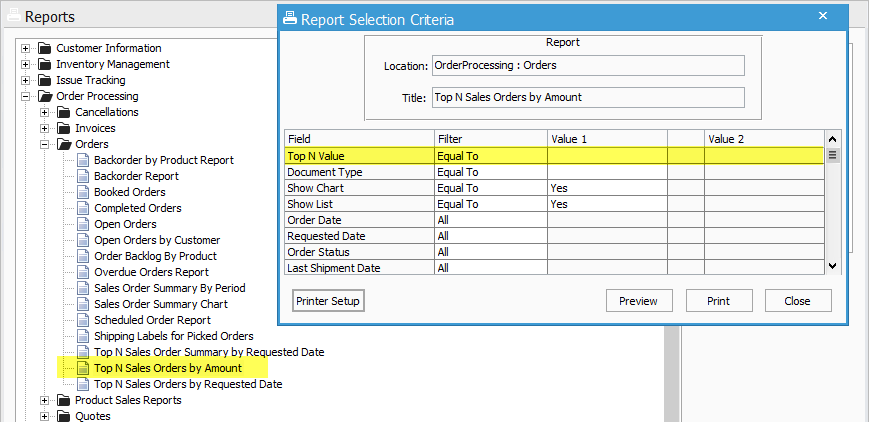
If I set Value 1 to "5" on the Top N Value row, and set the Document Type to Sales Orders the report looks like this:
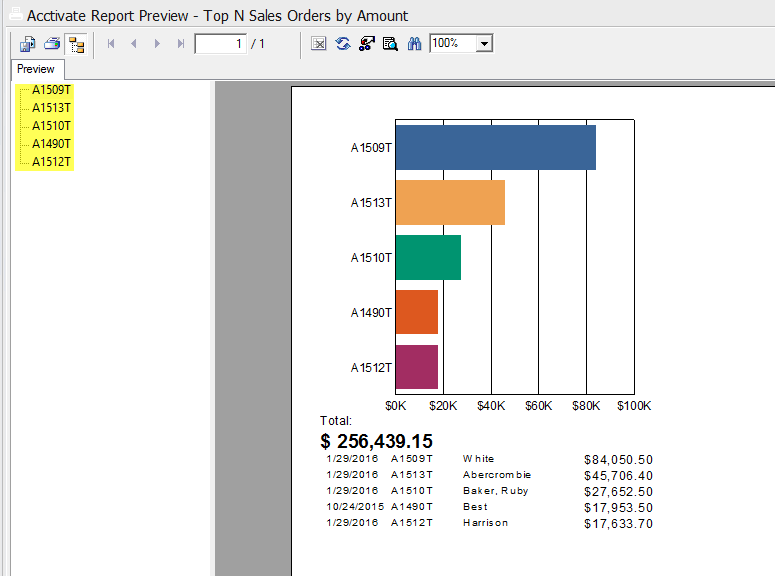
Notice that only 5 Orders populate on the report. If I set the Value 1 option to 25, the report looks like this:
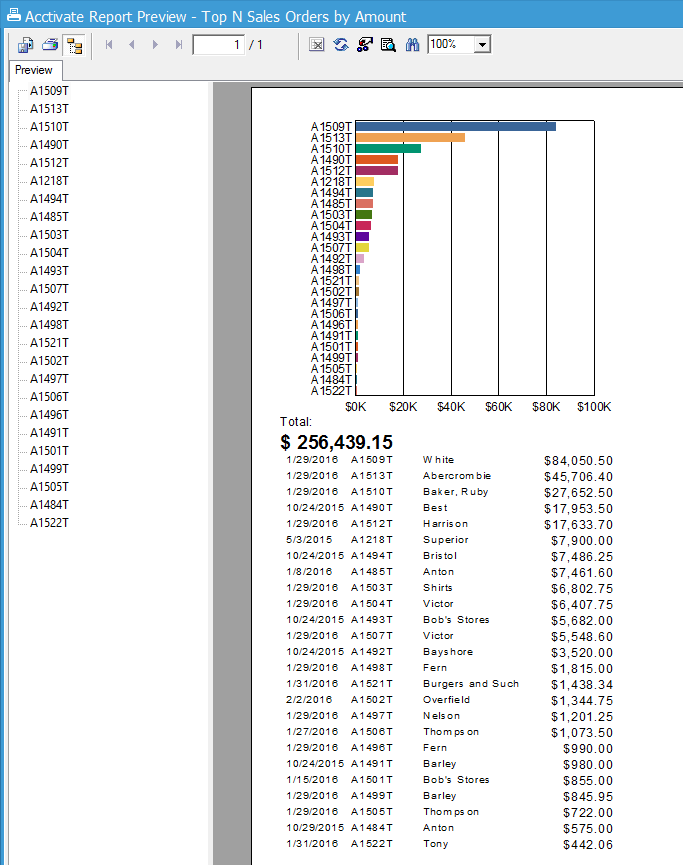
Notice that now, 25 results have yielded. This is true for all Top N reports.