How to Cancel/delete sales orders and track canceled orders.
When cancelling an order, set a reason for lost business. To see a list of these orders, use the Order Cancellation Report.
Acctivate gives you the ability to manage and track cancelled quotes and sales orders for the purpose of categorizing why you lost business.
Using Lost Business Codes (short descriptions for the cancellation) and a detailed note explaining the cancellation, you can enter and categorize the specific reasons that you lost business and then view reports based on that information.
Lost Business Codes can be setup in File> Configuration Manager> Sales Orders> Lost Business.
Cancelling a Quote or an Order
- From your quote or order, select the Action... button.
- In the menu that appears, choose Cancel Order or Cancel Quote.
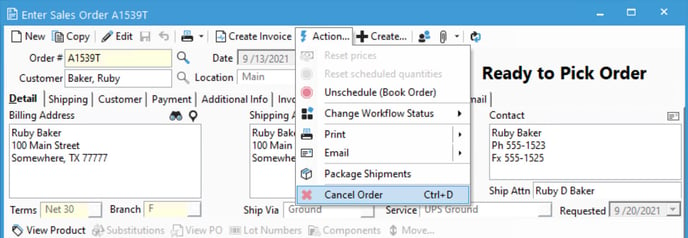
- As soon as Cancelled is selected, the Cancellation / Lost Business Information window will appear. In this window, select a lost business code from the Reason for cancellation field, then enter a detailed explanation for the cancellation. Note: lost business codes are configured for your business in Configuration Manager > Sales Orders > Lost Business.
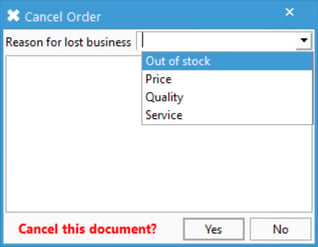 This note and the lost business code will show up in the Order Cancellation Report with the specific order or quote that was cancelled. If this information is not entered, the order or quote can still be cancelled, but the reason will not be tracked.
This note and the lost business code will show up in the Order Cancellation Report with the specific order or quote that was cancelled. If this information is not entered, the order or quote can still be cancelled, but the reason will not be tracked. - To finish cancelling the order or quote, click the Yes button next to the question in red which reads Cancel this document? To undo the cancellation, click the No button.
- The quote or order will then be saved with the status of Cancelled.
Note: Once an order or quote has been cancelled, Acctivate cannot undo these changes. To make changed to a cancelled orders or quote, users will need to create a new order/quote by clicking the Copy button on the Sales Order screen.
Please Note: Acctivate does not support "deleting" orders to ensure data integrity and prevent orphaned data.
Viewing the Order Cancellation Report
- To view the Order Cancellation Report showing your lost business, select Sales > Sales Order Reports
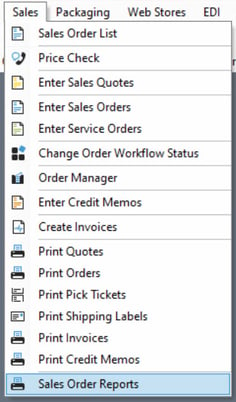
- Open the Cancellations folder and double-click Order Cancellation Report.
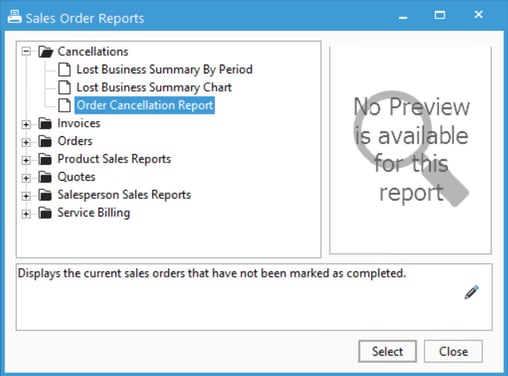
- In the Filter column set the logical operators for Date, Reason and Product ID as appropriate for the report of the cancelled order you want to view.
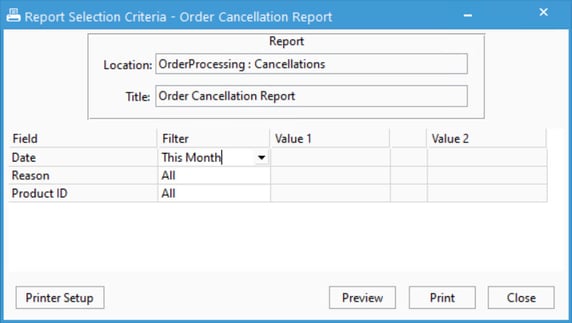
- When you have all the fields set, click either the Preview or Print button. In the report preview, you'll see the different reasons for cancellation listed on the far left hand side, as well as the total number of pages on the report across the top.
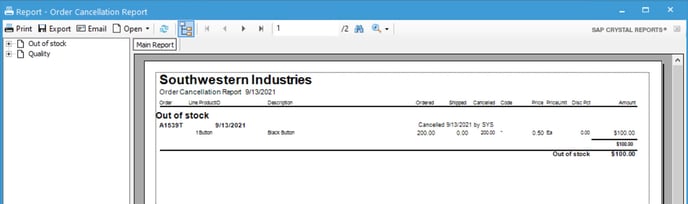
For more information about sales orders, check out our docs page.