Handling consignment inventory in Acctivate.
This article guides you through the process to set up a consignment warehouse, create and receive PO for a consignment vendor, and selling from the consignment warehouse.
By definition, consignment inventory is inventory stocked in your warehouse, but still owned by your vendor.
The following steps are not intended for tracking inventory at your customers' locations. Please contact our support team to discuss customer consignment.
In order to track consignment inventory in Acctivate, you will need to setup a separate consignment warehouse. This warehouse should be used solely for the purpose of tracking the quantity on hand for the consigned inventory. By setting up the warehouse and processing like below, you will only see an affect on your general ledger once you've sold the consigned inventory and created a vendor bill for the amount owed. The following steps outline how to setup the new warehouse, as well as track the consigned inventory through the entire process.
Setup a Consignment Warehouse
- In your accounting software, setup a new GL account for the consignment inventory called "Consignment Adjustments" with the account type set to Expense.
- Run a synchronization, if in QuickBooks, to bring the new account into the list in Acctivate.
- Open Acctivate and navigate to Configuration Manager (File > Configuration Management).
- Select Inventory > Warehouse
- Click the New button.
- Enter the new warehouse information, such as Warehouse, Description, and Name fields. Do so in a way that sets the consignment warehouse apart from your other warehouses.
- In the Warehouse Accounts section, select the new Consignment Adjustment account to all but the Issue GL Account specification.
- When you are finished setting up the consignment warehouse, click the Save button. The new warehouse should look something like the screen shot below:

Create and Receive Purchase Order for Consignment Vendor
- Create a new Purchase Order for the vendor in which you will be tracking the consignment inventory.
- Change the Ship To address on the Purchase Order to be the newly created Consignment Warehouse.
- Enter the products you wish to track in the Detail tab of the Purchase Order with the price the vendor will charge you once the products are sold.
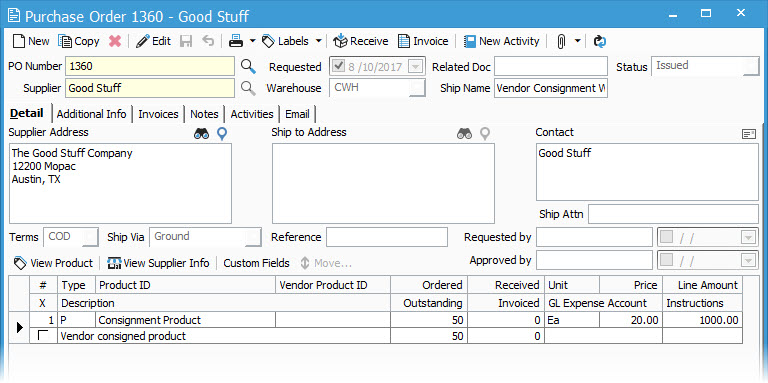
- Receive those products into your Consignment Warehouse. Since both the Inventory and Purchases GL Accounts match, the receipt transaction will net at zero in your general ledger.
Selling from the Consignment Warehouse
- Create a new Sales Order to sell the consigned inventory to your customer.
- Schedule the amount your customer is ordering out of the Consignment Warehouse
- When ready, invoice the order.
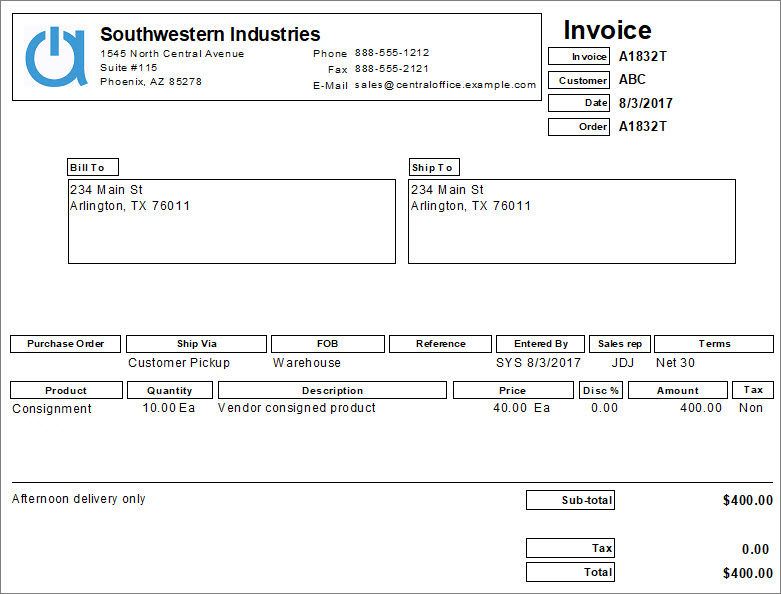
Create Vendor Invoice for Sold Quantities from Consignment Inventory
- Open the original Purchase Order used to receive these items into your inventory when you receive the Vendor Invoice for the consigned inventory and click Invoice
- Override the Approved Quantity to reflect what's been sold to your customer.
- Click Save and Create Invoice after entering all pertinent information (Invoice Number, Invoice Date, etc.)
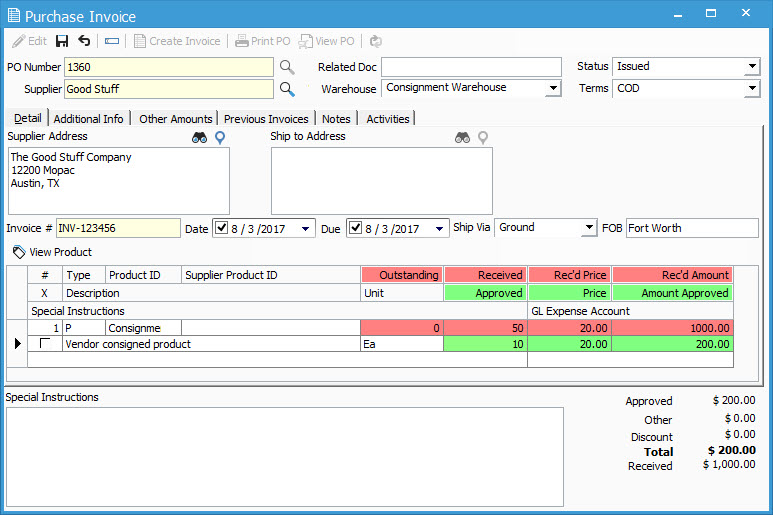
As you can see, the only difference between processing consignment and regular inventory transactions is the warehouse used. Assigning the proper accounts to the warehouse is key to this process. Below are two screen shots: one shows the receipt, cost of goods sold, and vendor payable while the other shows the revenue side of the transactions.
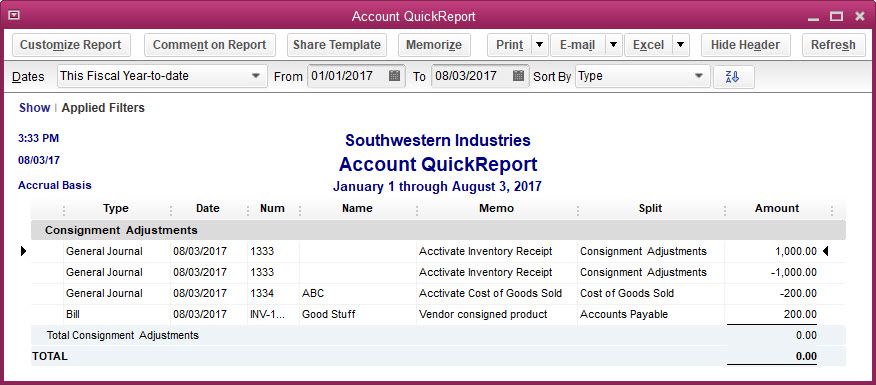
Received 50 of the Consignment Product at $20.00 each:
- Debit Consignment Adjustment Account for $1,000.00
- Credit Consignment Adjustment Account for $1,000.00
Invoiced 10 of the Consignment Product from Vendor at $20.00 each after selling to your customer:
- Debit Consignment Adjustment Account for $200.00
- Credit Accounts Payable Account for $200.00
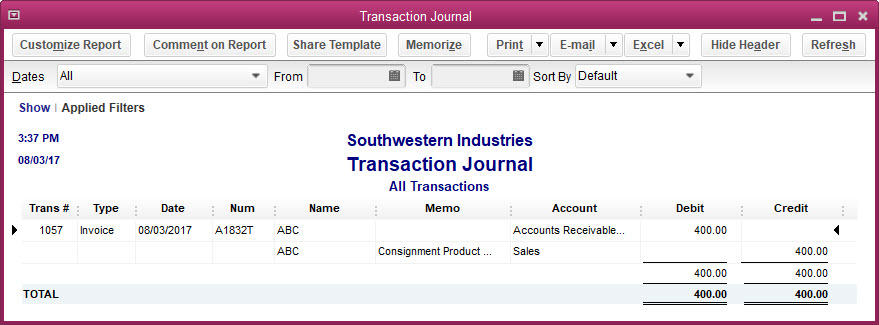
Invoiced Customer for 10 of the Consignment Product at $40.00 each:
- Debit Accounts Receivable for $400.00
- Credit Revenue/Sales Income for $400.00
- Debit Cost of Goods Sold for $200.00
- Credit Consignment Adjustments Account for $200.00
This leaves a liability to your vendor via the Vendor Bill, as well as adds to your Income based on the difference between the sale price and vendor cost.