Setting up Tracking Package URLs by Carrier.
In Acctivate Configuration Manager, you can enter in or modify the URL for each Shipping Carrier. This URL, accompanied with a tracking number, will allow you to select to track a package when viewing the package on the Packages tab of a Sales Order.
Tracking Package URLs by Carrier
Acctivate's order fulfillment capabilities include the ability to track packages for the specific shipping carriers.
In Acctivate Configuration Manager, you can enter in or modify the URL for each Shipping Carrier. This URL, accompanied with a tracking number, will allow you to select to track a package when viewing the package on the Packages tab of a Sales Order.
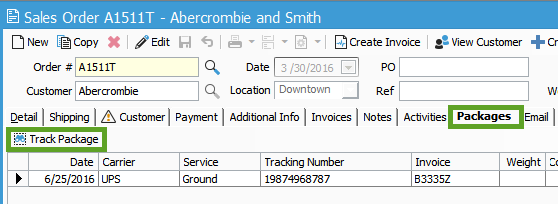
In order for the ‘Track Package’ button to work properly, you need to enter in the related Carrier’s tracking number URL. You can accomplish this by:
- In Acctivate, go up to File -> Configuration Management.
- In Configuration Manager, browse to Sales Orders -> Carrier.
- Here, you can enter in the Carrier’s URL.
Here are the commonly used Carrier Tracking URLs:
| Carrier | Tracking URL |
| UPS | http://wwwapps.ups.com/etracking/tracking.cgi?tracknum=<t> |
| FedEx | https://www.fedex.com/fedextrack/?trknbr=<t> |
| USPS | http://tools.usps.com/go/TrackConfirmAction_input?qtc_tLabels1=<t> |
![]()
For more information about this, check out our docs page.