How to create a database backup for Right Networks migrations
Right Networks does not need an Acctivate database backup with multiple sets. Create a new Backup set to reduce file size and lower the overall migration time.
An Acctivate Database backup can contain multiple sets. Only 1 set is needed for Right Networks migrations. A database with multiple sets can take up unnecessary space and draw out the Upload and Download process for the Migration. Follow the steps below to create a new backup for Right Networks:
- Log in to your Acctivate Company.
- Select File> Backup Company.
- In the 'Backup Company Data' window, your Backup File Name will populate. This example shows "Acctivate$Demo.bfk", but it is expected that your Backup File Name will be something different. Do not change it.
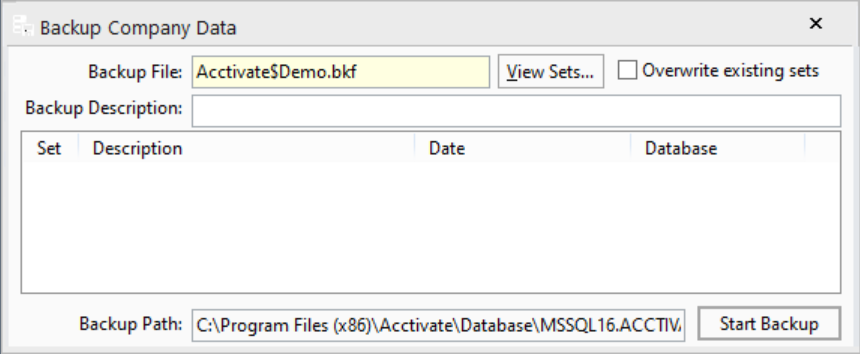
- Leave everything as is and simply add "-RightNetworks" before the ".bfk" extension. For example:
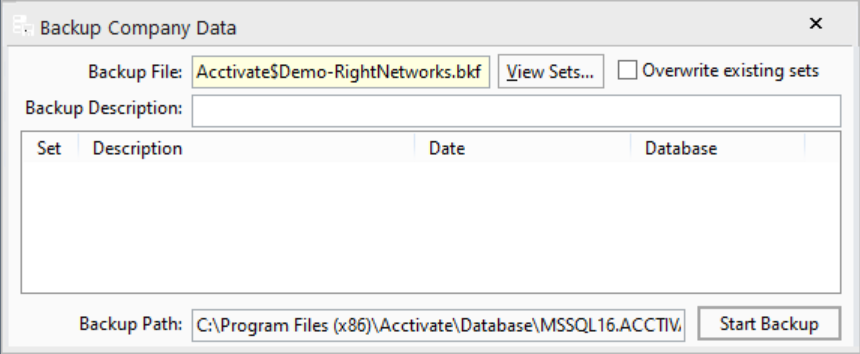
- Select "Start Backup" to create a new database backup.
- The new database backup will be located in the "Backup Path"
- Provide this file to the Right Networks team.
Alternatively, you can leave the Backup File Name as is and use the "Overwriting existing sets" option instead. If you're still experiencing issues, please contact our support team for more assistance.