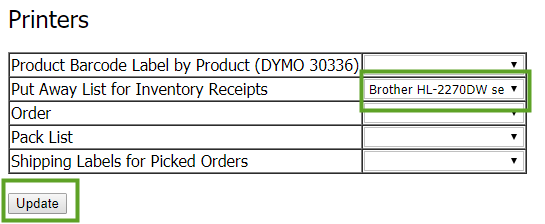Why Do I Receive a Timeout Error When Attempting to Print Documents From Acctivate Mobile?
If you receive a timeout error when printing from an Acctivate Mobile device, you may need to review your printer settings for mobile.
The Acctivate Mobile webservice allows users to configure which printers Mobile related reports will print from. If you select to print a report from within Mobile and receive the following error, you should review your printer settings:
This request operation sent to net.pipe://localhost/Acctivate/16580/Service32Bit did not receive a reply within the configured timeout (00:01:00). The time allotted to this operation may have been a portion of a longer timeout. This may be because the service is still processing the operation or because the service was unable to send a reply message. Please consider increasing the operation timeout (by casting the channel/proxy to IContextChannel and setting the OperationTimeout property) and ensure that the service is able to connect to the client.
First, browse to the mobile webservice page and review and/or reselect the printer within the printer assignments page.
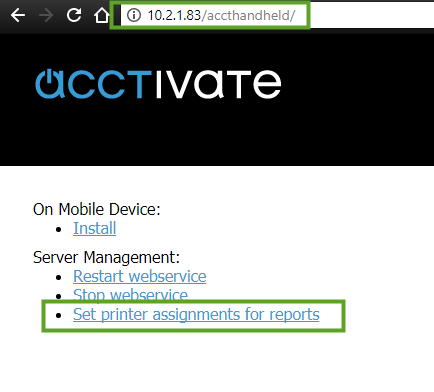
- From a browser on a local computer, enter in the webservice address for the mobile webservice
- Select the “Set printer assignments for reports” link on this webservice page.
- When prompted to log in, enter in an Acctivate user ID and password.
- On the Printer Assignments page, select a shared printer for each report you may print within Acctivate Mobile.