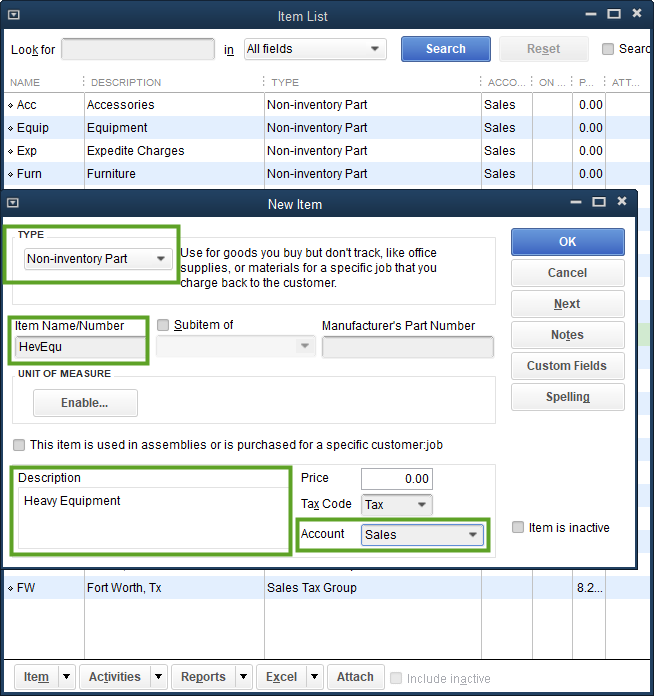Resolving the “QuickBooks error message: Invalid argument. The specified record does not exist in the list.” Sync Error
Steps to resolve this sync error in Acctivate
QuickBooks integrates with Acctivate through a bi-directional synchronization. This article resolves the described sync error.
During a sync with QuickBooks, users may notice an error like:
There is an invalid reference to QuickBooks Item “{item name}” in the {Invoice or CreditMemo} line. QuickBooks error message: Invalid argument. The specified record does not exist in the list.
This error is closely related to the sync error explained in this help article, only instead of the Item being referenced as “” (blank), it specifies an Item. The root issue is basically the same, a Product Class is related to one of the products in the Invoice or Credit Memo which does not exist in the Items List in QuickBooks.
This first screenshot shows the Product Class list in Acctivate. This can be found in Configuration Manager > Inventory > Product Class.
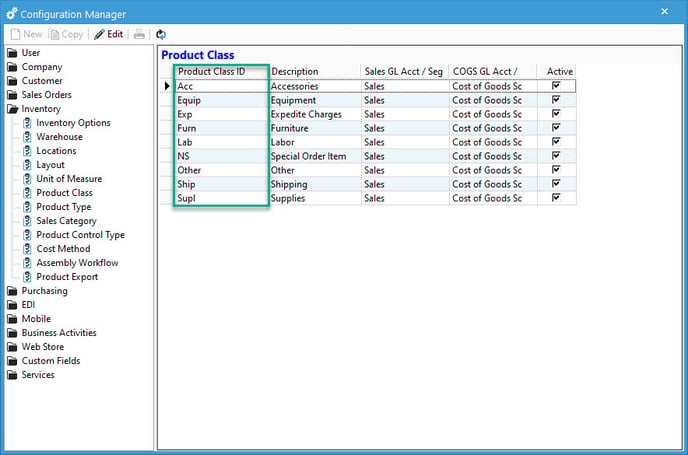
The Product Class list in Acctivate should reflect ‘Non-inventory Parts’ in the Item List in QuickBooks. This next screenshot shows the Items List in QuickBooks. Notice that the Names of these Items in QuickBooks match the Product Classes in Acctivate.
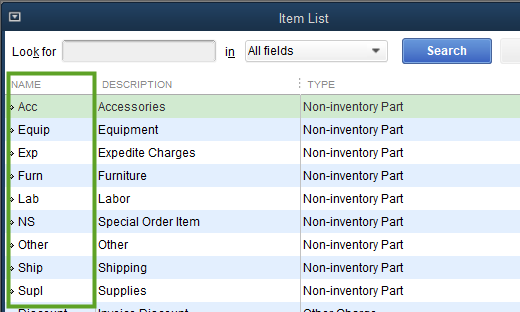
Notice that the first screenshot shows a Product Class called “HevEqu” for Heavy Equipment, but that does not show in the second screenshot of the Item List in QuickBooks. In this case, the sync error would say “There is an invalid reference to QuickBooks Item “HevEqu” in the Invoice line. QuickBooks error message: Invalid argument. The specified record does not exist in the list.”
To resolve this, simply create the Item in QuickBooks with a Name and Description which matches the Product Class in Acctivate. This next screenshot shows the Item List in QuickBooks. Right click anywhere in the grid and select New to create a new List Item. Set the Type to be a Non-inventory Part, set the Item Name/Number to match the Product Class ID, and set the Description to match the Description as they are in Configuration Manager in Acctivate. The Account must be set in order to create the new Item, but will not be used by Acctivate. In Acctivate, the Accounts related to a Product Class are set in Configuration Manager (see our Manage Product Class help article). Once the Item is created in QuickBooks, sync again and the error should be resolved.