Troubleshooting performance issues with Order Manager
Order Manager is Acctivate's central management tool for overseeing and managing open orders. Order manager allows for bulk order actions as well as bulk documentation printing. This article will walk you through how to fix any performance issues.
Order Manager is an extremely powerful and versatile tool available for all Acctivate users. Order Manager provides an abundance of functionality when it comes to bulk actions to orders such as printing documentation, invoicing, scheduling, etc.
Users may experience a bit of slowness with Order Manager. This guide will walk you through some reasons and tips to fix them. The first part of this guide will cover suggestions if Order Manager is slow when trying to view buttons. If you find Order Manager is slow when trying to perform actions such as reschedule orders, bulk print, invoice, etc., check out the second part of the guide here.
Please Note: This article discusses specific suggestions about speeding up Order Manager. If you're experiencing slowness across the entirety of Acctivate, then chances are Order Manager will also be slow. In that case, you should refer to this article instead.
Why is my Order Manager slow when trying to view buttons?
Order Manager is capable of pulling large amounts of data about your orders. Order manager can show ship to information, header level information, information about order financials, line count, status, etc. Order Manager allows you to create custom views with custom buttons that allow you to filter down orders based on a very large variety of information. If Order Manager is slow when trying to use buttons, you may need to take a look at your configuration and see if you may be able to add additional filters. Some considerations:
- How many orders are being pulled in the specific button?
- Are you pulling a list of every single order no matter what the status?
- Are you high volume and pulling all open orders without any sort of filters?
The more data you pull in, the slower Order Manager can become. Consider adding additional filters such as scheduled delivery date, sales rep, order date, customer ID or workflow status.
If you've tried filtering the buttons down, or you don't have many orders, the next thing to ask is:
- How much information about the orders are you pulling?
- Do you have a very large number of columns?
- Do you need to scroll for multiple seconds horizontal to get to the end?
Order Manager allows you to add a very large number of columns to the buttons in a view, but with more columns, comes more data to pull and this can add up very quickly if the button isn't properly filtered down.
If your data is properly filtered, and you're not using a large number of columns, the next considerations are:
- Are you using the "Hold Status" column?
- Are you choosing to show an Amount on your buttons?
Hold Status allows you to see what the hold status (credit status) for an order is. Acctivate uses a complex formula to provide the highest accuracy for order credit status. Because of this, "Hold Status" can potentially slow a button down. Consider only using the "Hold Status" column on a button such as "Orders on credit hold" instead of your other general buttons.
Order Manager also allows for you to show an amount of all orders included in the button. If your button is pulling a large number of complex orders, summing them all up could potentially slow down the button. Consider changing the amount to show scheduled/backordered instead of ordered.
If you're properly filtering information, you don't have a large number of columns and you're not using the "Hold Status" column our last consideration is:
- If you use the default Order Manager buttons, are they slow?
- If your custom views are slow but the default is quick, you may consider comparing and contrasting the too and try removing columns/filters one by one to see if any of them make a difference.
If you find specific filters or columns may be slowing down order manager, be sure you reach out to support and let us know!
If you've tried all above suggestions and you find that Order Manager is still slow, reach out to Acctivate support and open a ticket. Be sure you include all pertinent information as well as troubleshooting steps you've taken. Support may ask for a database backup in case we are not able to replicate the issues you're experiencing.
Why is Order Manager slow when I attempt to perform actions in bulk?
On top of allowing, you too quickly view orders and their pertinent information, Order Manager also allows for you to bulk perform actions to orders. Any action you could perform on an order in the "Action" menu, could also be performed in bulk in Order Manager:
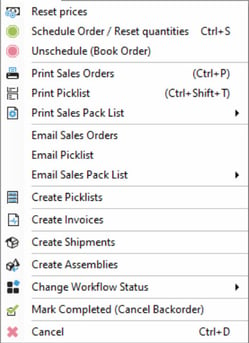 (Please note: "Create Picklists" would only show if Picklists are enabled, otherwise it would show "Print/Email Pick Ticket".)
(Please note: "Create Picklists" would only show if Picklists are enabled, otherwise it would show "Print/Email Pick Ticket".)
- Some common scenarios of bulk actions being slow are the following:
- Scheduling/un-scheduling orders are slow.
- Printing documentation is slow.
- Emailing documentation is slow.
- Invoicing is slow.
We'll cover each of these scenarios and considerations about them:
- Scheduling/un-scheduling orders are slow:
- How many orders are you trying to schedule or un-schedule? If you have a very large amount, try breaking it up into batches, does that help?
- Do the orders contain a common product or customer? If you were to remove the product or change the customer, does it work if you try? (Be sure to revert afterwards.) If so, consider reaching out to Acctivate support with this information.
- Do they orders have a large amount of line items? (Tip: You can add the line-item count as a column to buttons!) If so, try breaking them down into smaller batches instead of trying to schedule them all at once.
- Printing order documentation is slow:
- Is Acctivate's default printer setup properly? If you tried to print something off individual in Acctivate, does it work as expected? If not, ensure the printer is setup with a TCP/IP port and is set up properly. (Stock size, quality, etc.)
- If the documents do not use the default printer, is the report specific printer setup properly and responding?
- Are you using custom reports? If you change the report back to the default in Configuration manager, does it work then? Does the custom report print normally when printing one at a time? If not, you may want to inspect the custom report and ensure it isn't more complex than necessary, particularly logo size. This article explains more about this.
- If you try and break the orders down into smaller batches for printing, does this work?
- If someone else tries to print the documents on their computer, is it quicker? If so, consider comparing computers and ensuring you have a strong connection to the server.
- Is Acctivate's default printer setup properly? If you tried to print something off individual in Acctivate, does it work as expected? If not, ensure the printer is setup with a TCP/IP port and is set up properly. (Stock size, quality, etc.)
- Emailing order documentation is slow:
- Similar to the printing order documentation, are you using any custom reports? If so, does it work normally with the standard reports?
- If you break it down into smaller batches for emailing does that work?
- If you try and email an individual order document, does that work as expected?
- If not, are your email settings correct? We do not recommend using MAPI email settings, and instead recommend using the Office 365/Gmail OAuth, if possible, over SMTP.
- Invoicing is slow:
- As with the other suggestions, if you try breaking it down into smaller batches, does that help?
- Do you have a custom invoice report? If so, does it work faster with the standard invoice?
- If you try invoicing an order alone, is it fast or slow? If invoicing one order is slow then it'll be slow trying to bulk invoice.
- If you're noticing it slower when invoicing for one specific customer, try invoicing in bulk and exclude invoices for that customer. Does that make it faster? If so, does that customer have a large amount of historical data? If so, it may be time to create a new copy of that customer are archive the old copy.
- Are any of the invoices back dated a large amount? Back dating invoices can cause the COGS calculation to roll on longer, resulting in slower invoicing.
- Creating assemblies, picklists, or changing workflow statuses are slow:
- Similar to all of the above, if you try breaking it down into smaller groups to bulk process, does that work?
- If not, you may consider trying individual orders to see if that works.
- For assemblies, do you have a large number of open assemblies that were never posted? If so, consider clearing them out.
If you've ran through all of these steps and nothing has helped, reach out to Acctivate support to open a ticket. Please include all pertinent information and troubleshooting steps you've tried. Acctivate support may request a database upgrade if we're unable to replicate your issue.